Preparing a Domain Transfer with GoDaddy and Accessing the Authorization Code
Please use the “Print” function at the bottom of the page to create a PDF.
This article will show you how to prepare your GoDaddy domain for a transfer to IONOS by disabling the transfer lock and the private registration option.
We will then show you how to access your authorization code from GoDaddy. You will need this code later to approve (authorize) the domain transfer on IONOS's end.
Requirements
Certain domains (.com, .net, .org, .info, .biz, .mobi, .asia, .cc, .tv, etc.) must be registered under your name for at least 60 days before they can be transferred to a different provider.
Disabling the Domain Transfer Lock with GoDaddy
For your protection, generic top-level domains (e.g. .com, .net, or .org) have a domain transfer lock activated by default.
Before you start the domain transfer, you must disable this domain transfer lock.
- Log in to GoDaddy.
- Click Manage All next to Domains.
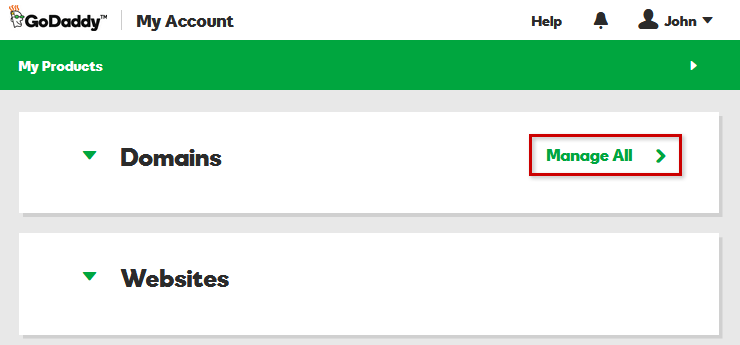
- Next to the chosen domain, click Settings > Domain Settings.
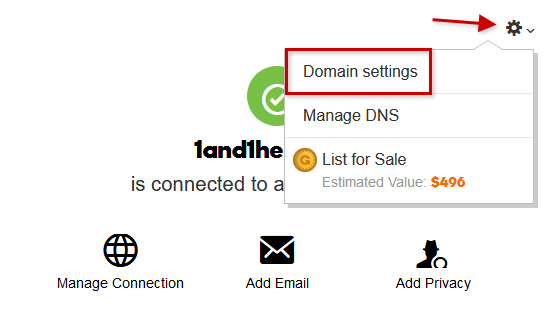
- Scroll to the Additional Settings section.
- Next to Domain lock: On, click Edit.
- Click the green button (slider) to disable the domain lock.
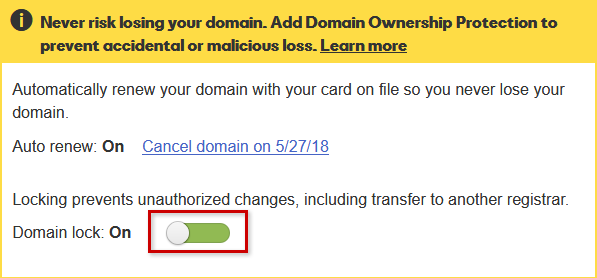
The button will turn gray and the change will be made in the next few minutes. You have now successfully disabled the domain lock.
Disabling (Cancelling) Private Registration with GoDaddy
If you are using private registration for your domain, you must disable it before you start the domain transfer.
- Log in to GoDaddy.
- Click Manage All next to Domains.
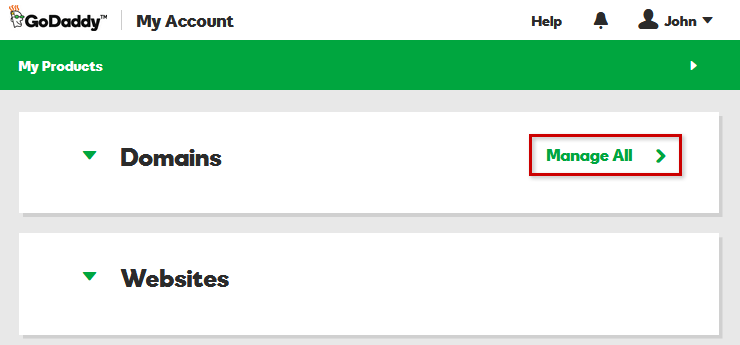
- Next to the chosen domain, click Settings > Domain Settings.
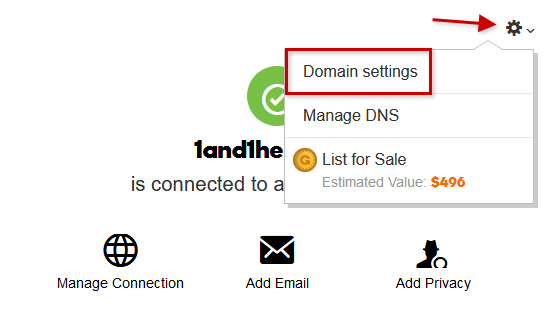
- Scroll to the Contact Information section.
- Click Remove privacy.
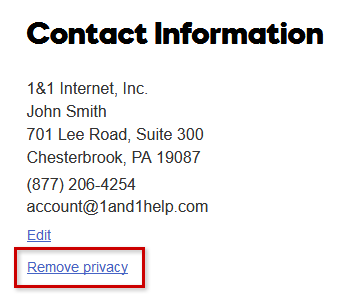
- In the next window, click Yes, Remove Privacy.
The change will take effect within the next few minutes. You have now successfully disabled private registration for your domain.
Accessing the Authorization Code from GoDaddy
Once you have disabled the domain transfer lock and private registration for your domain, you can access your authorization code from GoDaddy.
You will need this authorization code later to approve (authorize) the domain transfer on IONOS's end.
- Log in to GoDaddy.
- Click Manage All next to Domains.
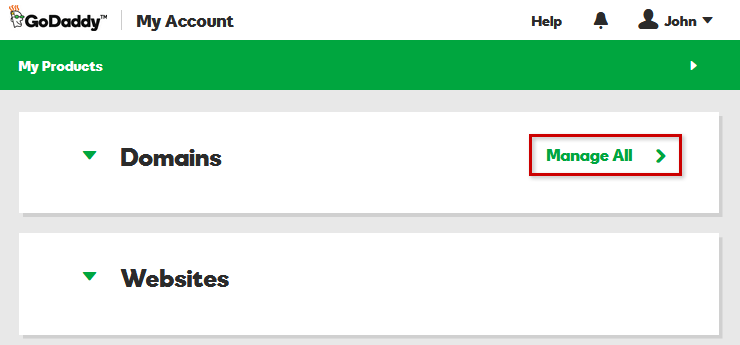
- Next to the selected domain, click Settings > Domain Settings.
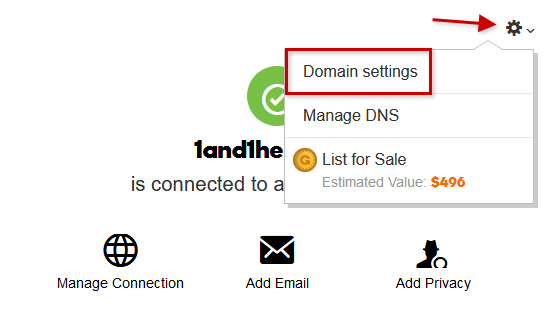
- Scroll to the Additional Settings section.
- Click Get authorization code.
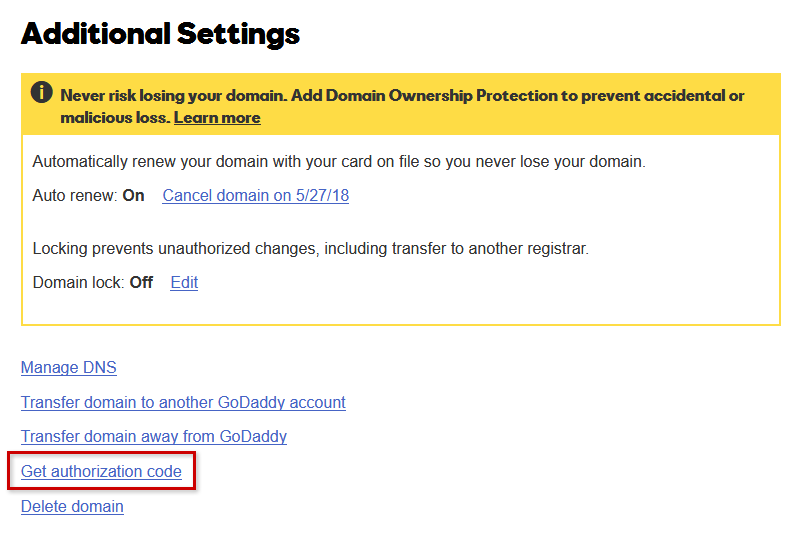
The authorization code will be sent to the email address assigned to the domain owner (registrant contact or Reg-C).
Continuing the Domain Transfer with IONOS
You have successfully prepared your domain and can now continue the domain transfer on IONOS's end.