Forwarding a Domain with a Frame Redirect
Please use the “Print” function at the bottom of the page to create a PDF.
You can set up domain forwarding if you want your visitors redirected to another address once they try to visit your domain. In this article, we'll show you how to set up a frame redirect (also known as domain masking), which will result in the browser displaying the website to which you are forwarding while still showing your domain in the address bar.
For example, if a frame redirect was set up for example.com to forward to google.com, any visitors to example.com would see the Google website while still seeing example.com as the address.
Please Note
You should only forward your domain using a frame redirect if you have a specific reason to do so. Especially for SEO purposes, it is highly recommended that you forward your domain by setting up an HTTP Redirect instead.
Guided Steps
- In the Actions column to the right of the desired domain, click the gear icon and select Adjust Destination.
- Click on the Forward Domain row.
- Next to Type, select Your Domain if you will be redirecting to another domain in your IONOS account, or select Arbitrary URL if you will be redirecting to any other address.
- In the Redirect to Destination field, either select one of your domains or enter the destination address.
- Optional: Check/uncheck the box Also set up for www subdomain if you want the forwarding to also apply (or not apply) when visitors enter www. before your domain.
- Next to Redirect Type, select Frame Redirect.
- Enter a Page Title. Optionally, you can also enter a Short Description and Search Terms to be used by search engines.
- Finally, click Save.
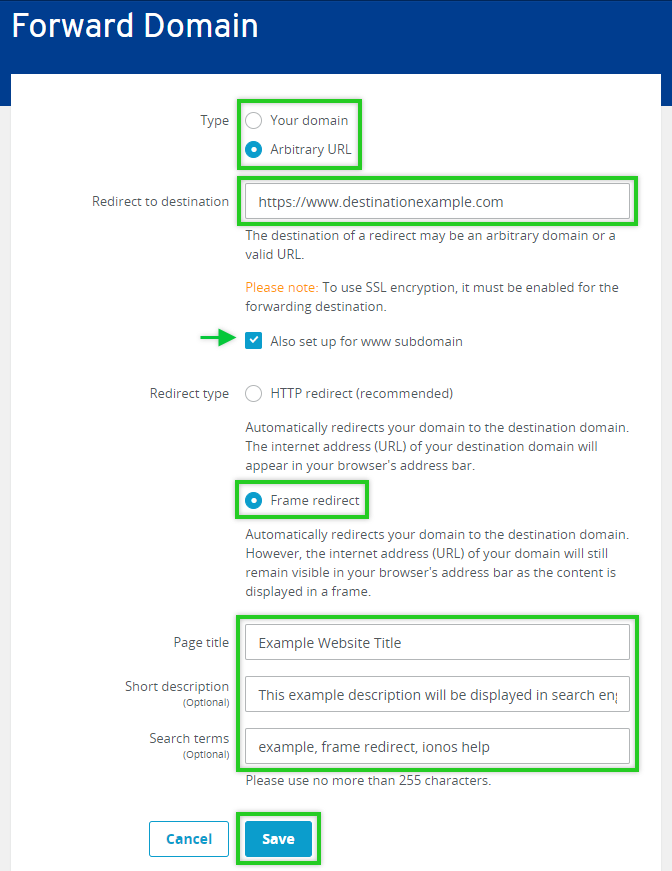
A frame redirect has now been successfully set up for your domain and should take effect within a moment.