Please use the “Print” function at the bottom of the page to create a PDF.
Using the individual role/rights management, you can grant access to your email archive to external users, such as an auditor at the tax office, a tax consultant, or an external data protection officer. They can use the review process to check email content and ensure compliance.
Creating an External User
To create an external user, proceed as follows:
- Log in to IONOS.
Click on the Email icon.
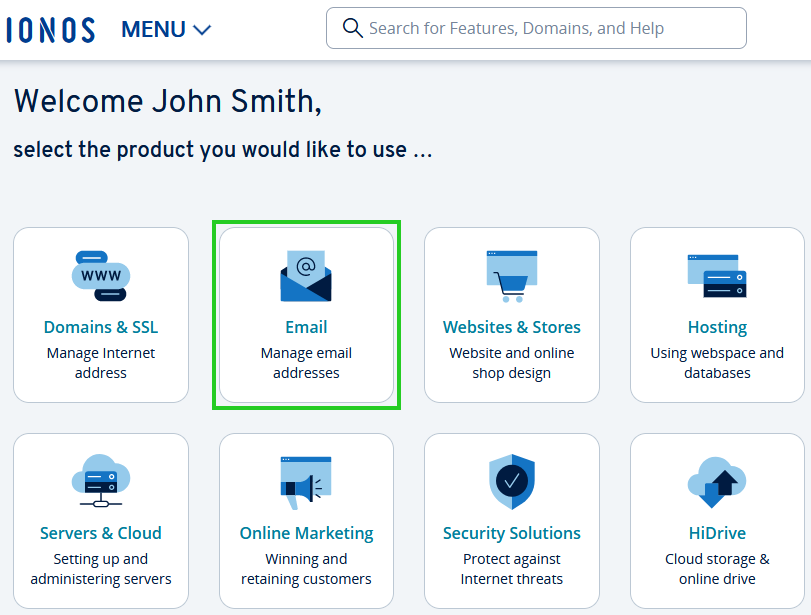
- If you have more than one email contract, select the contract in which you want to perform the desired action.
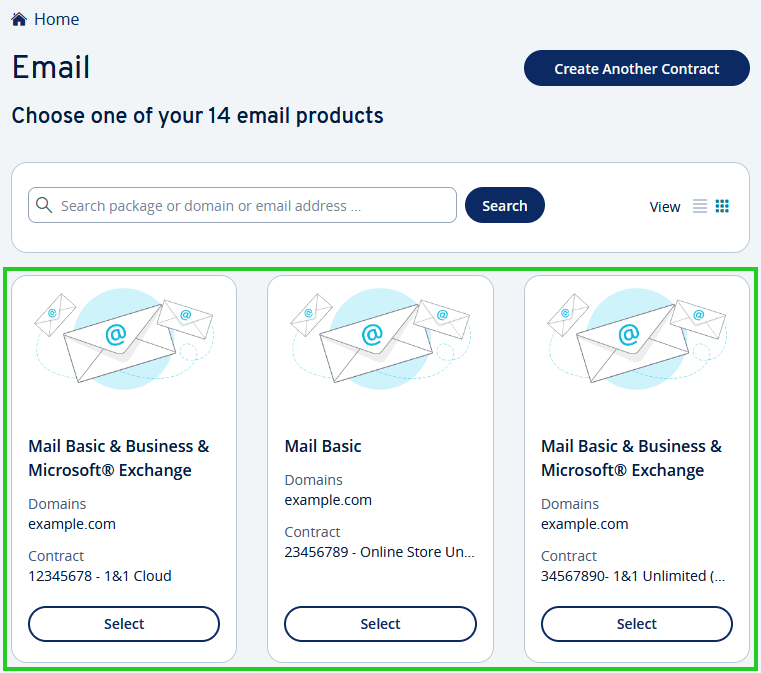
Open Email Archiving as the administrator. To do this, click on the Email Archiving icon next to the corresponding email address.
Email Archiving will open in a separate tab. In the Overview, all email addresses that are archived will be displayed.Click on the icon with the arrow pointing downwards near the top-right corner.
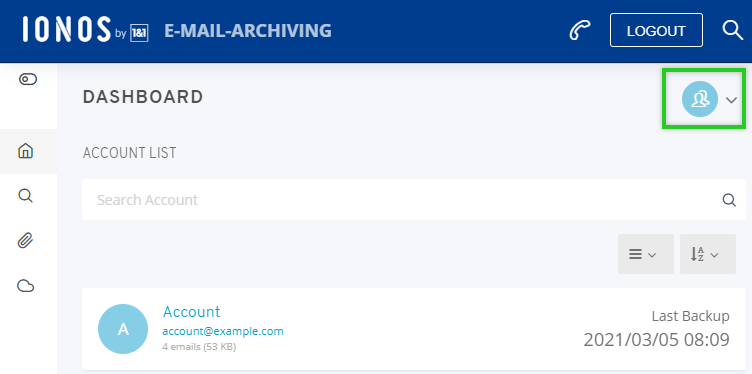
Click User Management.
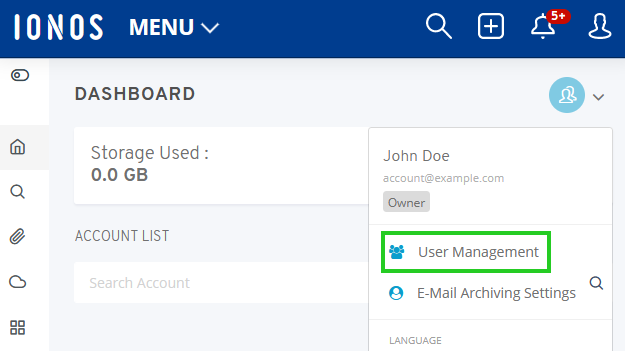
Click Add User.
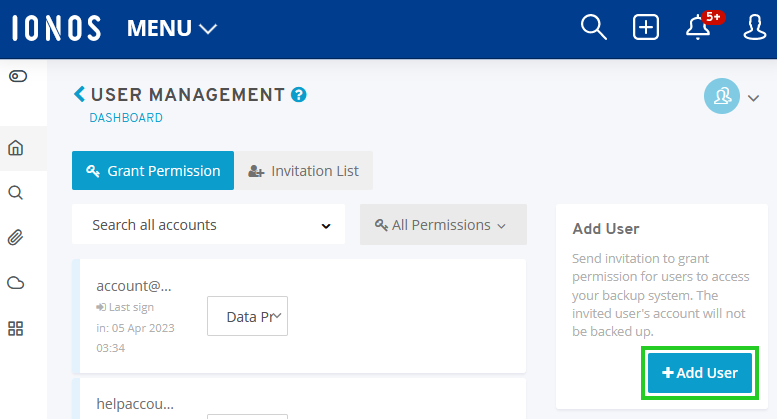
In the Email address: field, enter the email address of the external user.
Select the user's desired role.
Check the box to accept the disclaimer terms and click Invite. An email is then sent to the user with the link to log in and reset the password. This link expires after 24 hours.
Logging in to the Email Archive
Logging In as the Owner of the Email Account
Access the following URL in your browser: https://archive.ionos.com
Enter your email address and the corresponding password.
The Email Archiving Overview will open.
Logging in as an External User
If you have been given external access to the email archive, e.g. as an auditor from the tax office, you must use the following login: https://emailarchive.ionos.com/en/users/sign_in
Logging in as a Data Protection Officer
If you have been assigned the role of data protection officer, you can log in as the owner of the email account or as an external user.