Please use the “Print” function at the bottom of the page to create a PDF.
The Email Archiving feature retrieves the emails of the archived email accounts using an encrypted IMAP connection. Authentication is required for this access.
If this authentication fails, the Email Archiving cannot access the emails of the mailbox in question. As a result, email archiving will temporarily be unable to archive incoming and outgoing emails.
Once a day, you will receive an authentication failure report listing all email mailboxes where an authentication failure has occurred. If this happens, there is a possibility that important emails will not be archived.
Authentication Failure for IONOS Email Accounts
If an authentication error occurs for an IONOS email account, please contact IONOS Customer Service.
Changing the Password of an IONOS Email Account
To fix an authentication failure, you need to change the password of the mailbox. For instructions on how to change the email password of an email mailbox you have created with IONOS, click here:
Changing the Password of an External (Non-IONOS) Email Account
If an authentication error occurs in an archived email account from another provider, you can change the password in Email Archiving.
On the Email Archiving home page, click the down arrow in the upper-right corner.
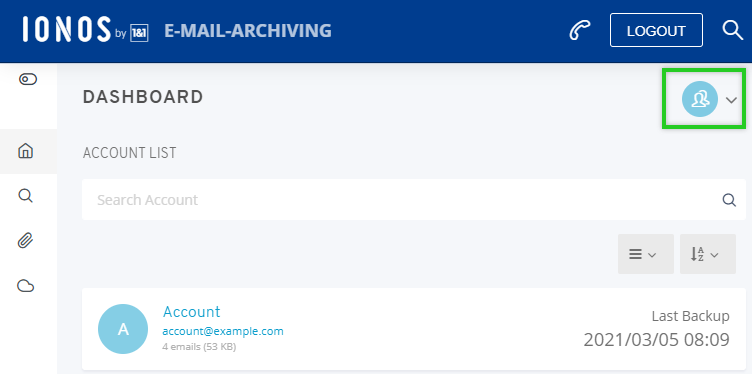
Click Email Archiving settings.
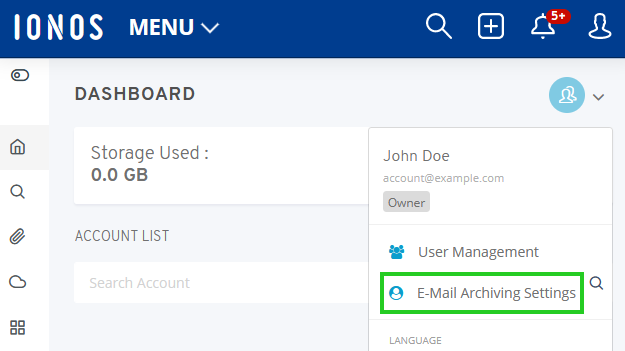
Click Credentials.
Click Edit next to the mailbox you want to edit.
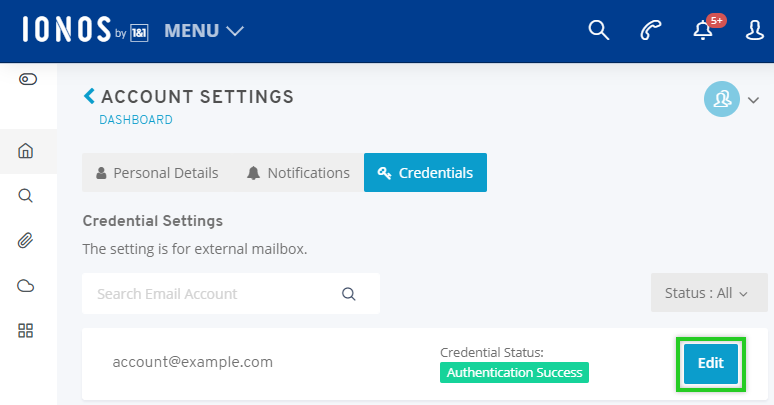
Enter the password for the external email account in the Password field.
Click Update.
Please Note
If you cannot resolve the authentication error by changing the password, please contact IONOS Customer Service.