Forwarding/Redirecting Emails by Setting Up Inbox Rules (Microsoft Outlook)
Please use the “Print” function at the bottom of the page to create a PDF.
By setting up inbox rules, you can automatically forward or redirect messages sent to your inbox to another email account. In this article, we'll show you how to set up and manage the appropriate rules in Outlook for Microsoft 365, Outlook 2016, or Outlook 2019.
Open Outlook.
Click File > Manage Rules and Alerts.
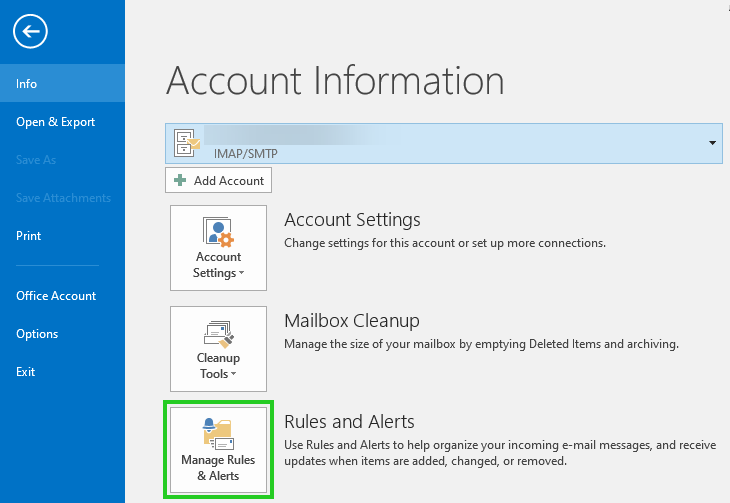
Click New Rule.
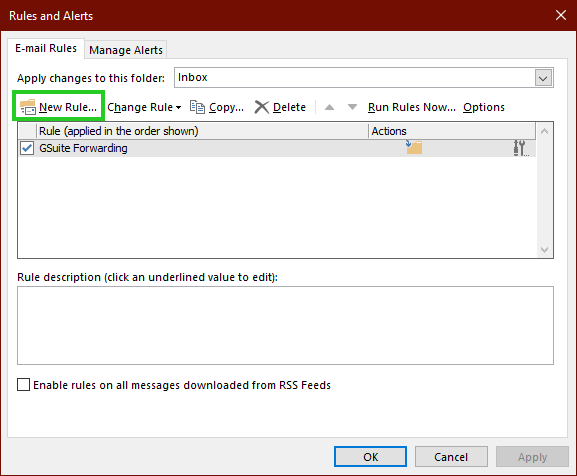
Select Apply rule on messages I receive.
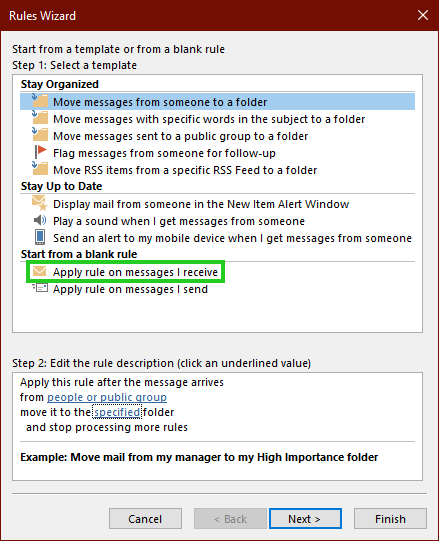
Click Next 2 times.
The following message is displayed:
This rule is applied to every message you receive. Is this correct?Click Yes.
Check the Forward this to people/public group option. Alternatively, if you are using Outlook 2016/2019, you can select Redirect this to people/public group if desired.
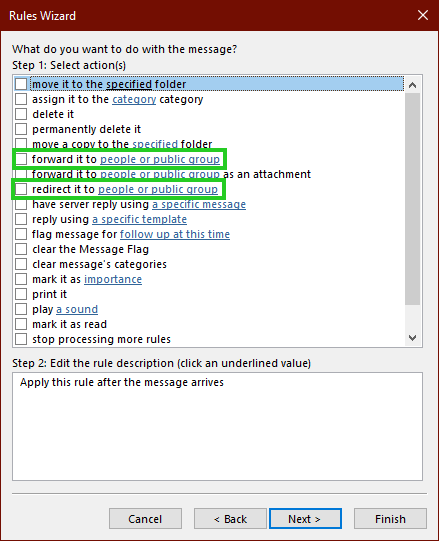
In the Step 2: Edit rule description(click underlined values) section, click the Forward to a person/public group link (Outlook 2016/2019) or the Forward this to a person/public group link.
In the Rule Address window, select the destination and click OK.
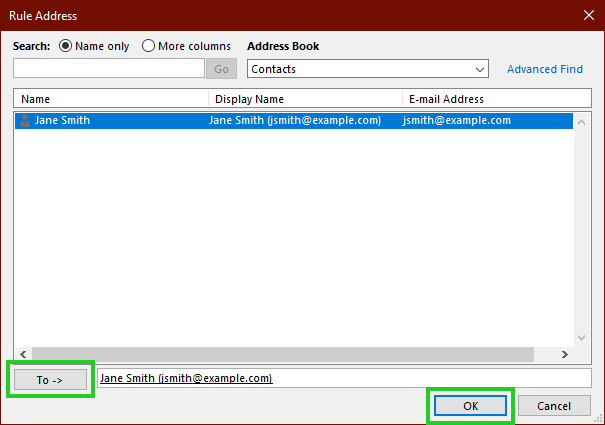
Click Next.
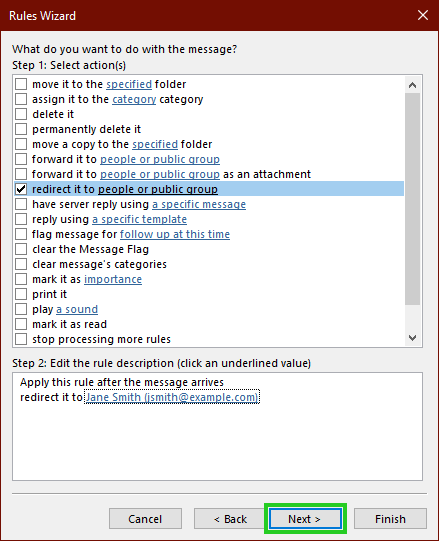
In the window that opens, the following question is listed: Do you want to set exceptions?
Click Next.
Enter a rule name
Click Finish.

All done! You have now set up the rule in Outlook.