Please use the “Print” function at the bottom of the page to create a PDF.
In this article, we'll show you how to enable encryption (SSL/TLS) for IONOS email accounts on your Android device.
Enabling Encryption in the Gmail App
To enable encryption (SSL/TLS) in the Gmail app, do the following:
Launch the Gmail app.
Tap the icon with the three horizontal lines in the upper-left corner.
Tap Settings.
Tap on the account you have set up.
Tap Incoming settings.
In the Security Type list, select SSL/TLS.
Make sure that port 993 is entered in the Port field.
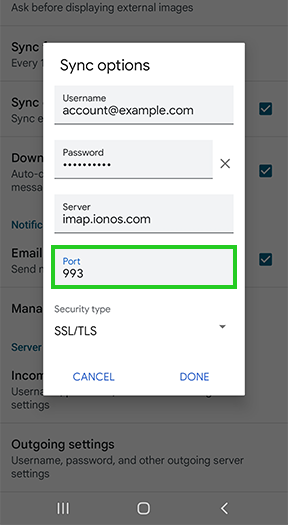
Tap Done.
Tap Outgoing settings.
In the Security type list, select SSL/TLS.
Make sure that port 465 is set in the Port field.
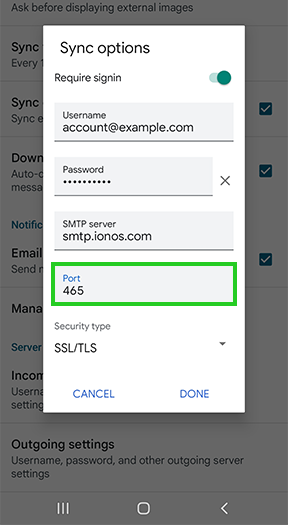
Tap Done.
Enabling Encryption in the Samsung Email App
Launch the Email app.
Tap on the three dashes in the upper left corner.
To open the settings, tap the gear in the upper right corner.
Tap on the account you have set up.
Scroll down to the Server Settings menu item and tap it.
Select SSL from the Security type list.
Make sure that port 993 is entered in the Port field.
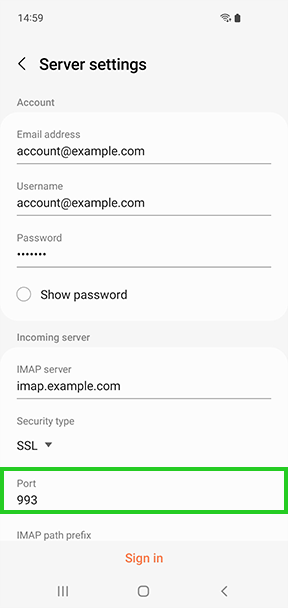
Scroll to the Outgoing Server section.
In the Security Type list, select SSL.
Make sure that port 587 is set in the SSL field.
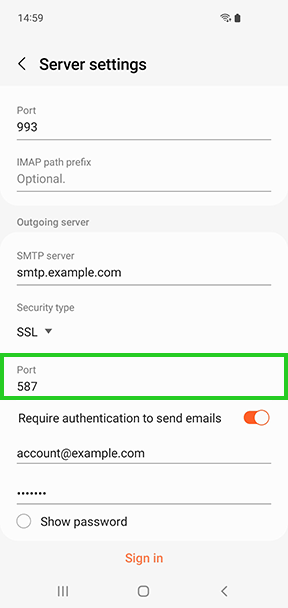
Tap Sign in.