Please use the “Print” function at the bottom of the page to create a PDF.
This article explains how to check the autodiscover settings of your domain and configure the autodiscover CNAME record if necessary.
Each domain that is registered with IONOS automatically has the autodiscover CNAME record adsredir.ionos.info. This DNS record provides a mechanism that configures an email account in an email program, such as Microsoft Outlook, by entering the email address and password only. If this CNAME record is missing or incorrectly configured, the automatic setup of email programs such as Outlook 2013, Outlook 2016, and Outlook 2019 fails.
To check the autodiscover settings of your domain, follow these steps:
Log in to your IONOS account and click on the Domains & SSL tile.
Under Actions, click the gear icon for the desired domain, and select DNS.
Make sure there is a CNAME record with the hostname autodiscover and the value adsredir.ionos.info. If it does not exist, create it. Follow the next step.
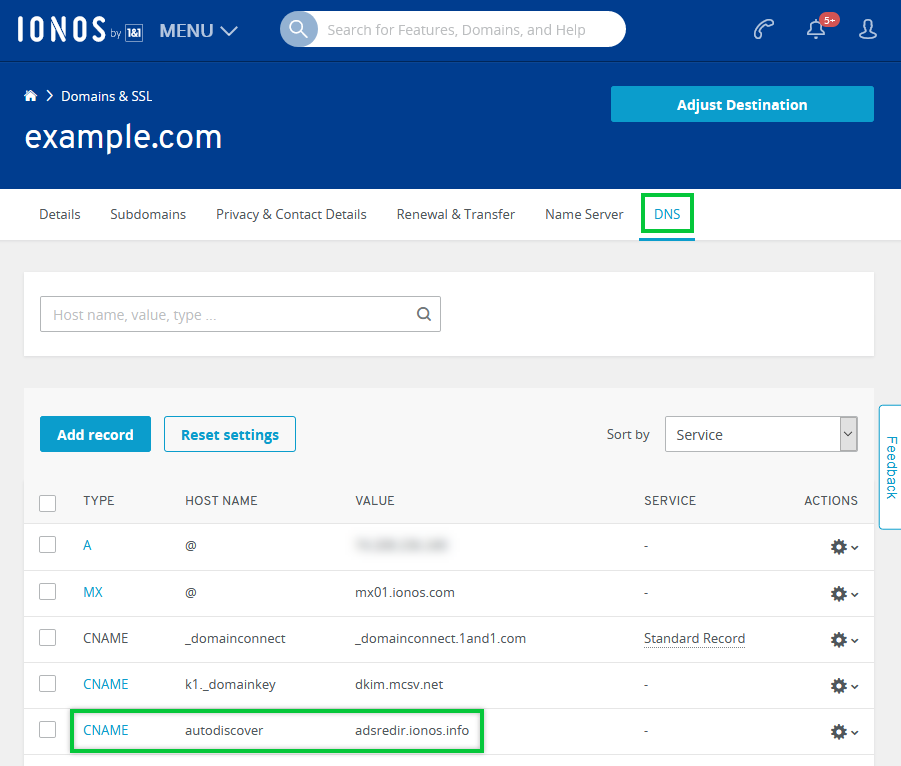
Please Note
In some cases, there will already be a CNAME entry with the hostname autodiscover and the value adsredir.1and1.info. This CNAME record is correct and can remain unchanged.
To create a CNAME record with the hostname autodiscover, click Add Record and select CNAME under Type.
In the Host name field, enter the host name autodiscover.
Enter adsredir.ionos.info in the Points to field.
Click Save. The entry will now be displayed in the overview.
Your changes are effective at IONOS immediately. However, due to the decentralized structure of the Domain Name System, it can take up to an hour for the change to take effect worldwide.