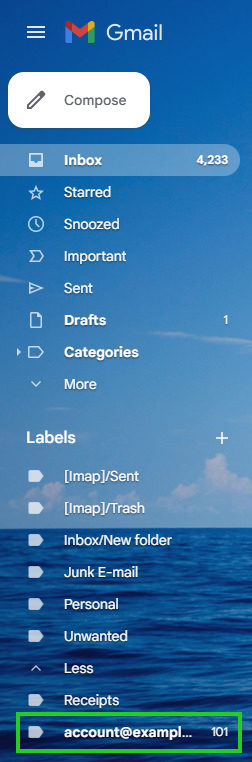Please use the “Print” function at the bottom of the page to create a PDF.
In this article, we'll show you how to access your IONOS Mail Basic or Mail Business account right in your Gmail account.
By doing this, you will not only be able to conveniently check both email accounts right on the Gmail platform, but also you will be able to share the storage space provided by your Gmail account with your IONOS email account.
Step-By-Step Instructions
To add your IONOS email account to Gmail, follow the steps below.
- Log in to Gmail in your browser.
- Click on the Settings gear icon and select See all settings.
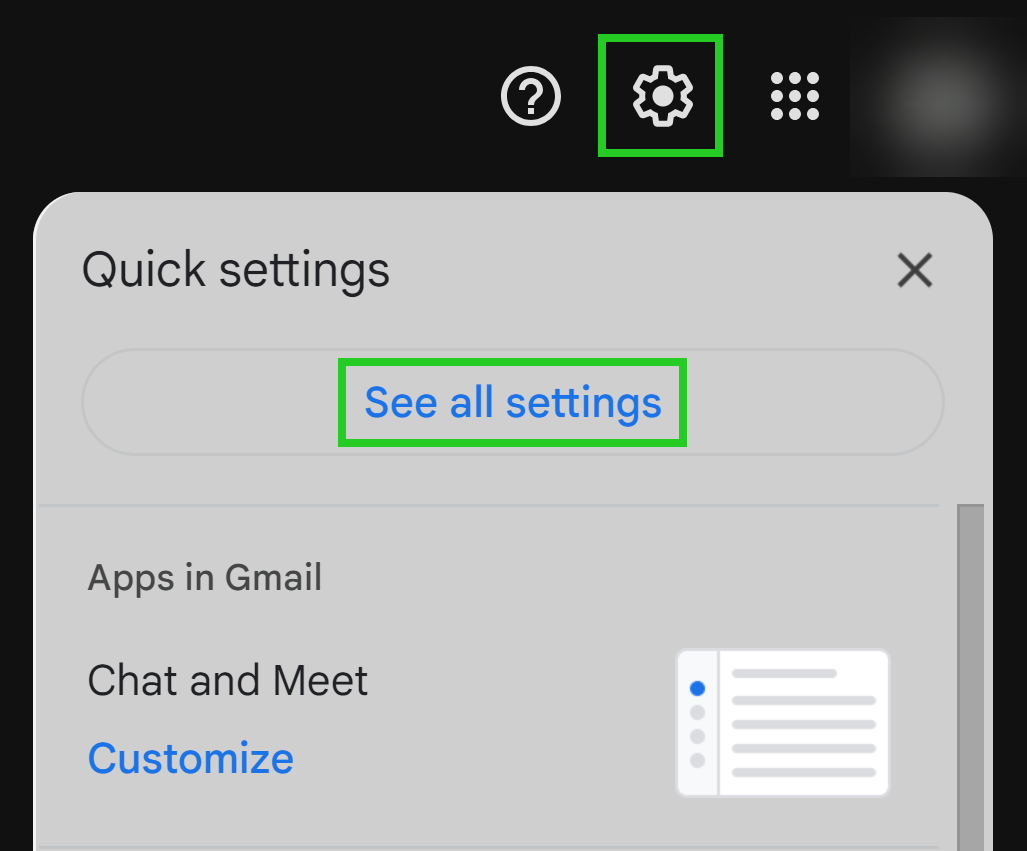
- Click on the Accounts and Import tab.
- Next to Check mail from other accounts, click Add a mail account.
- In the pop-up window that appears, enter the IONOS email address you would like to add to GmaI and click Next.
- The option Import emails from my other account (POP3) should automatically be selected. Click Next.
- The next window will ask you for the following account details:
- Username: Your full IONOS email address
- Password: The password for your IONOS email address
- POP Server: pop.ionos.com
- Port: 995
- Leave a copy of retrieved message on the server: Leave this option unchecked unless you also plan to check your IONOS email address somewhere other than Gmail, such as through IONOS Webmail or email apps on your phone.
- Always use a secure connection (SSL) when retrieving mail: Check the box for this option.
- Label incoming messages: Check the box for this option. If desired, you can set a custom label through the drop-down menu.
- Archive incoming messages (Skip the Inbox): Leave this option unchecked.
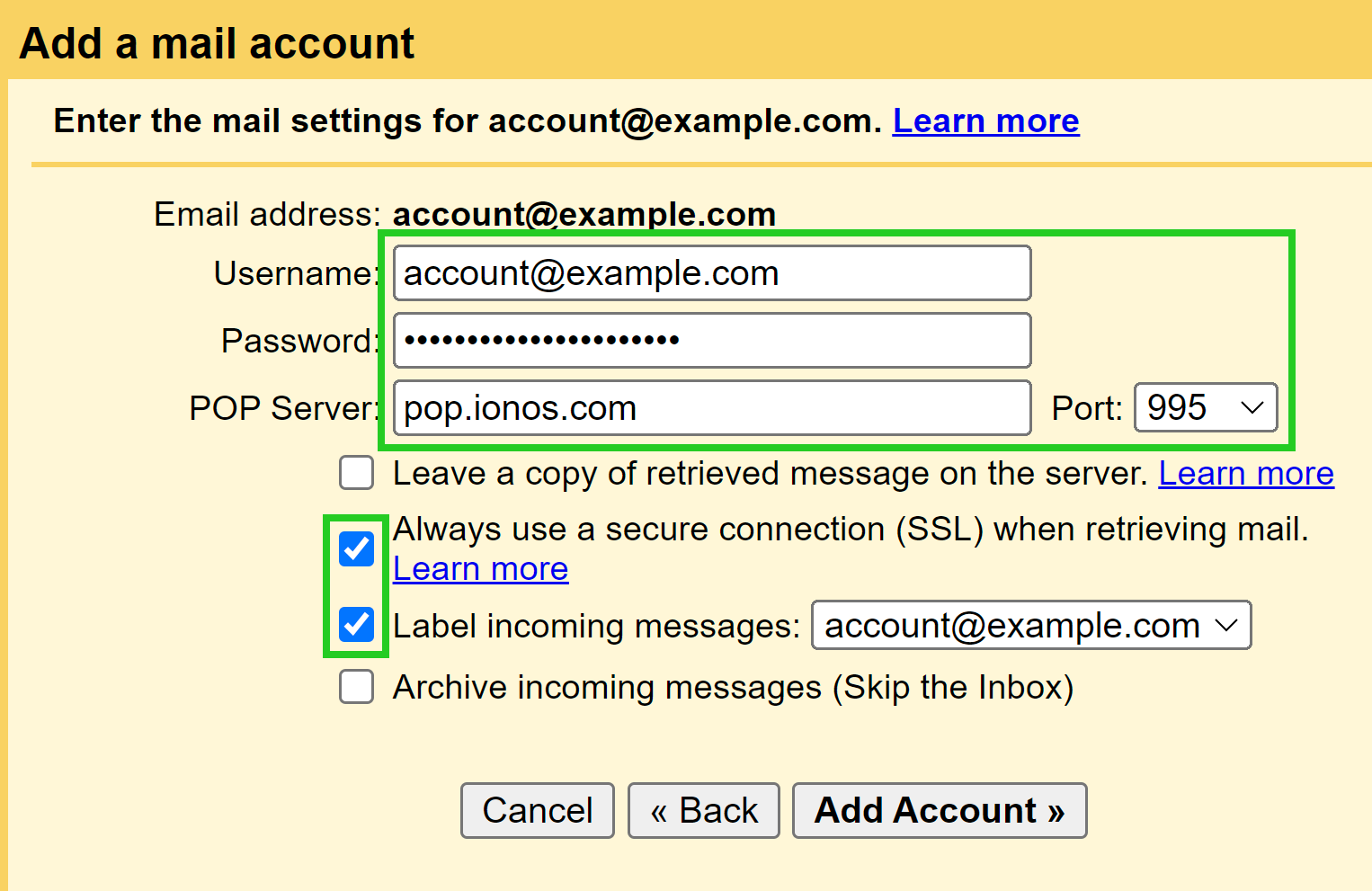
- Click Add Account.
- You will see the message "Your mail account has been added". Click Next.
- Enter the display name of the email address and click on Next Step.
- Next to SMTP Server, enter smtp.ionos.com and enter the username (full email address) and password.
- An email with the confirmation link will now be sent. Once the confirmation email shows up, click on Close window.
Please Note: The confirmation email may arrive on a delay. If it does not show up, click on the Resend option. - Log in to Webmail to find the confirmation email from Google. In the email, click the appropriate confirmation link.
Checking Your IONOS Email From Gmail
To check emails sent to your IONOS email address, expand the Labels folder on the left side of Gmail. A folder labeled with your email address (or your chosen label) will be displayed at the bottom.
To send emails from the Gmail interface using your IONOS email address, click the Compose button. You will then see a triangle in the From field that you can use to select the sending address.