Please use the “Print” function at the bottom of the page to create a PDF.
For Linux Web Hosting packages
If you have accidentally deleted or overwritten files in your webspace, you can restore them within 6 days.
To minimize the risk of data loss, we create a daily backup of your data for you. These backups are kept for 6 days and can be restored by you at any time during this period right in your IONOS account.
Please Note
Before you start restoring the files, you should first check the amount of storage available in your webspace. This is important because the recovered files will be stored in a separate directory and accordingly will occupy additional space.
- Go to the Hosting section of your IONOS account.
- If you have multiple hosting contracts, then select the one you want to use.
- In the Webspace section, click the gear icon and select the File Recovery option.
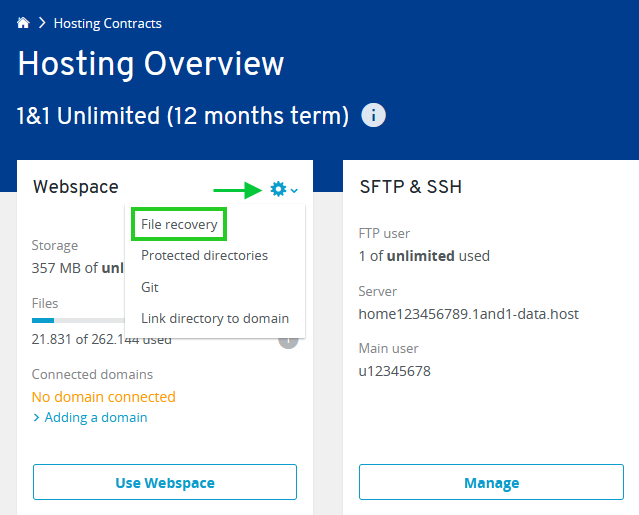
- Select the desired backup from the drop-down list. The Explorer section of the page will now show you the folders and files included in the backup.
- Select the folders and files you want to restore.
- To start the restore process, click Restore Selection.
The desired files will now be restored from the backup. Depending on the size of the selected files and folders, the restore process may take several hours. We will inform you by email when the process is complete.
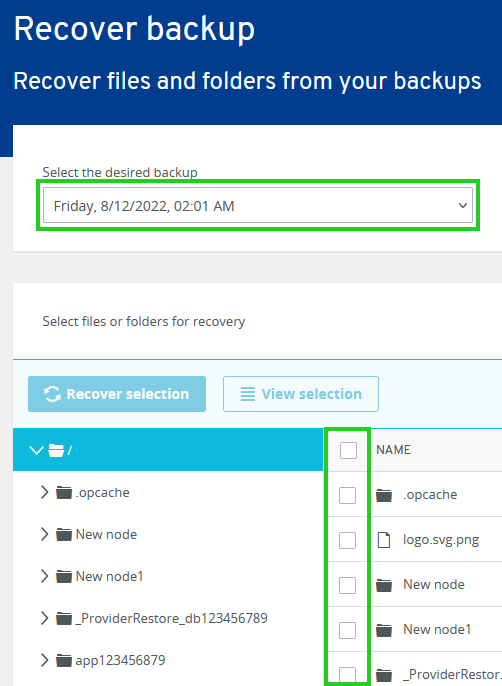
Additional Information
Once your files are restored and available, you will find them in the _ProviderRestore directory. You can then move them to the desired location in your webspace.