Management of SSL Certificates in the Control Panel
Please use the “Print” function at the bottom of the page to create a PDF.
Do you need help setting up your SSL certificate? How to activate your SSL certificate and switch your website to SSL is described here: Securing your website with SSL
You can manage your SSL certificates in your IONOS account:
- View information about your certificates and check the certificate status
- change the purpose of your SSL certificates
- Reassign SSL certificates
- Reissue SSL certificates
- cancel the assignment of SSL certificates
- Download SSL certificates
- download the intermediate certificates
Open SSL certificate management and display information about your certificates
- Log in toIONOS log in.
- Click Menu > Domain & SSL in the title bar.
- Click on Manage in the Portfolio tile under SSL certificates.
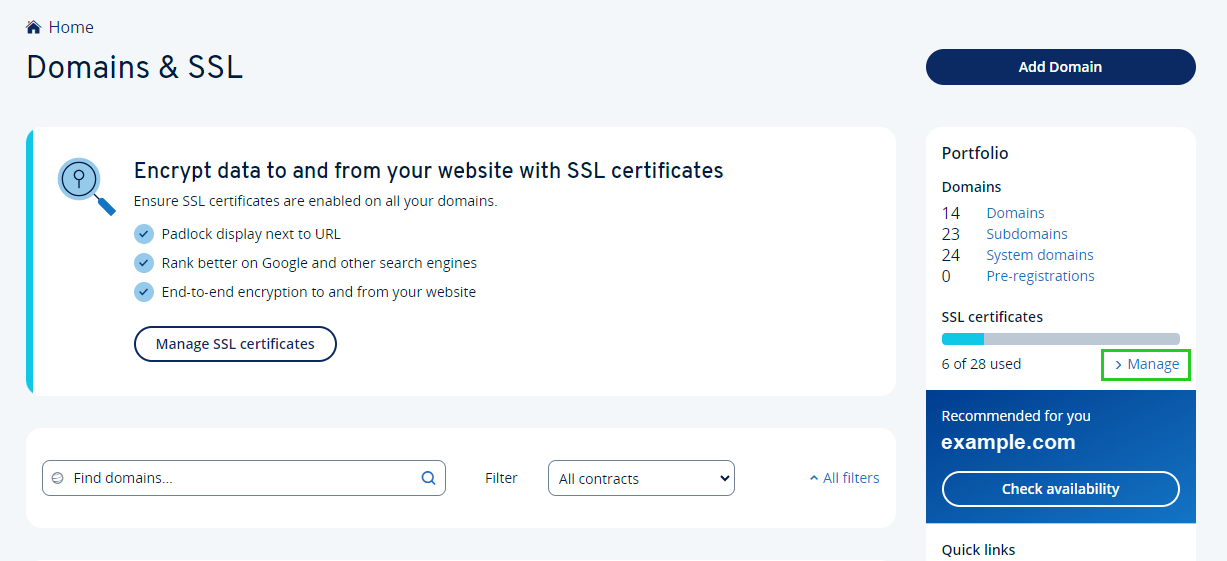
- Click on the SSL certificate to be managed. The certificate settings and the certificate status are displayed in the Certificate information tab.
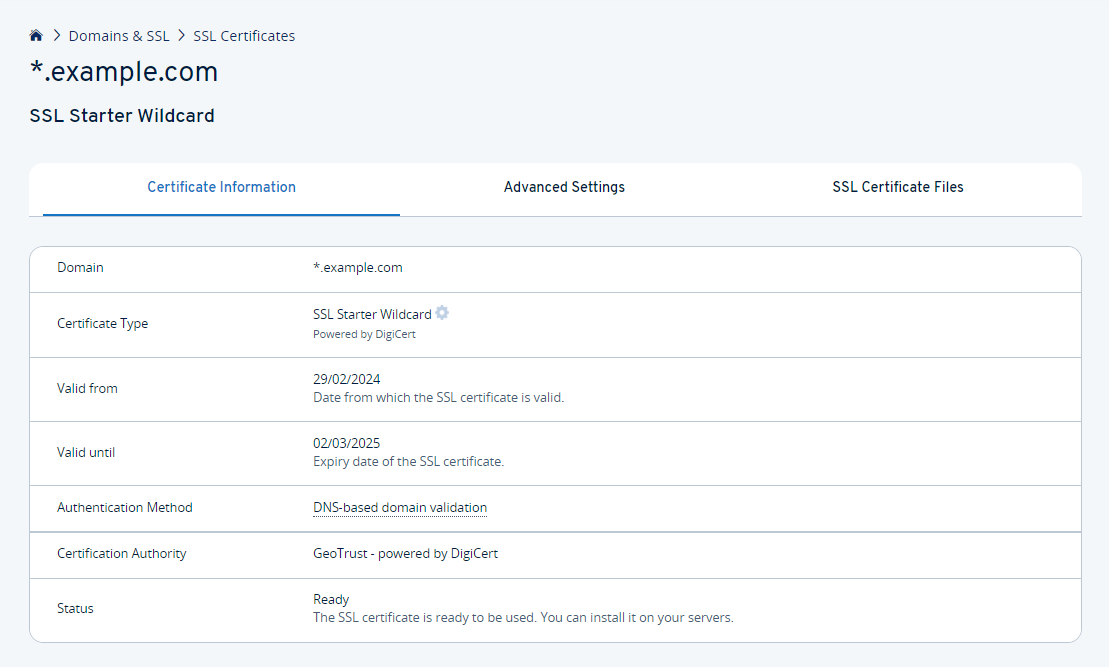
You can perform the following actions in the Advanced settings tab:
Change intended use
You can change the intended use of an SSL certificate at any time. This is necessary, for example, if you want to use an SSL certificate that was previously used with a IONOS website for your own server in future.
- Use with my IONOS website: The certificate will be reissued and used to secure your IONOS website. You will no longer be able to download the certificate.
- Use with my own server: The certificate will be reissued and you can download the private and public key to install the certificate personally on a server where you have root access.
Reassign SSL certificate
You can assign an SSL certificate to another domain in your web hosting package 30 days after the last assignment. The prerequisite for this is that the other domain uses the IONOS name server.
Reissue SSL certificates
An SSL certificate can be reissued a maximum of 6 times per year. After a new SSL certificate has been issued, the old SSL certificate must be revoked. Note: The newly issued certificate remains valid for the remaining term of the original certificate.
Unassigning the SSL certificate
If you no longer need SSL encryption for your domain, want to change the certificate type or use the SSL certificate with another domain, you can unassign it.
Hint
This option is only available for SSL certificates managed by IONOS.
Attention
If you remove the assignment, you will no longer be able to access website content via HTTPS for the domain in question. This means that if your visitors are automatically redirected to the HTTPS website, they will no longer be able to reach your website.
Revoke old certificate
After a new SSL certificate has been issued, it is recommended that you revoke the old certificate. As long as you have not revoked the old certificate, you cannot have a new one issued.
Note
The SSL Starter Wildcard certificate included in the tariff can be reissued at any time and as often as required.
You can perform the following actions in the SSL certificate files tab:
Download SSL certificate
If you install your SSL certificate manually on your server, you can use this link to download the SSL certificate file.
Hint
This option is only available for user-managed SSL certificates.
Download Intermediate certificate
If you install your SSL certificate manually on your server, you can use this link to download the intermediate certificate, which is normally also required.
Hint
This option is only available for user-managed SSL certificates.
Create and download PFX file
To install an SSL certificate on a server with the Microsoft Windows Server operating system, you need a PFX file. To create and download a PFX file, click on Download under the menu item Create and download a PFX file.