Connecting a Domain with a Website Hosted at Weebly
Please use the “Print” function at the bottom of the page to create a PDF.
Learn how to use a domain purchased from IONOS with a website created on Weebly.com.
Hinweis
This article deals with Weebly's website plans. If you have a Weebly online store plan, please read the article Connecting a Domain with a Weebly Online Store.
Step 1 - Add the Domain in the Weebly Account
First, connect the domain to Weebly:
- Log in to your Weebly account.
- In the overview at the top right, click Edit Site to open the website editor.
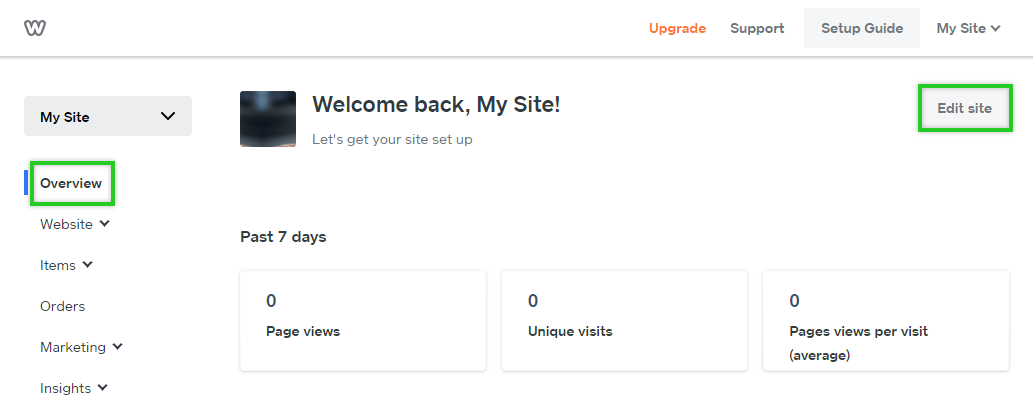
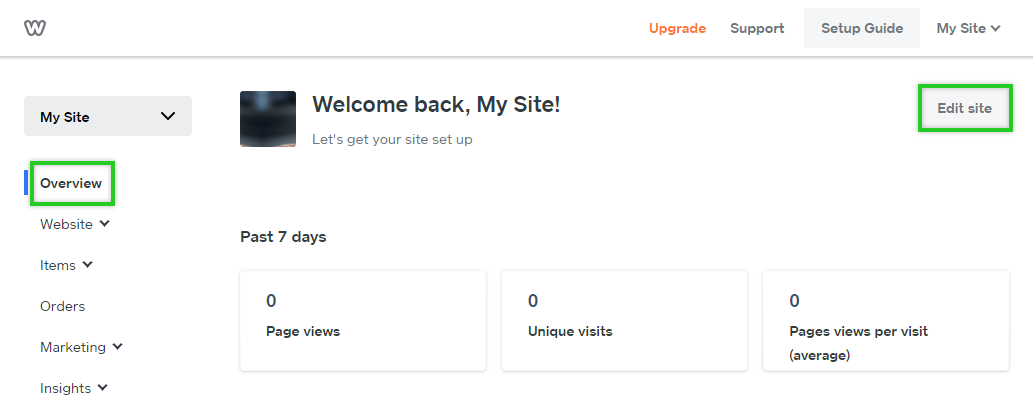
- Click Settings in the navigation bar of the website editor.
- For Site Address, click Change.
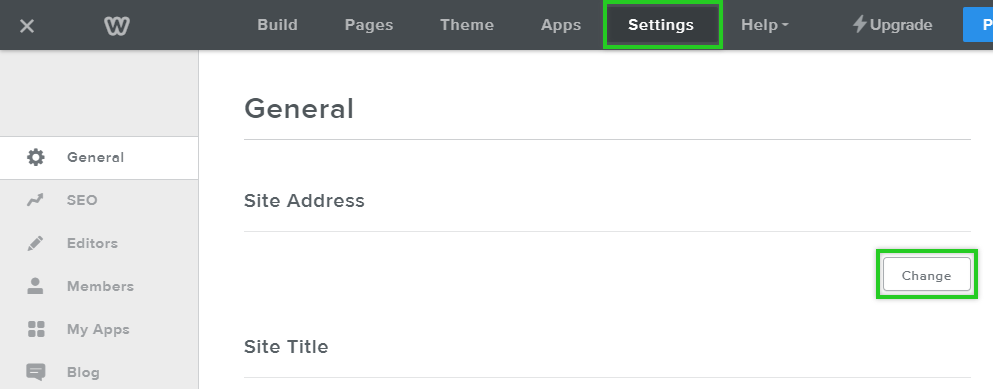
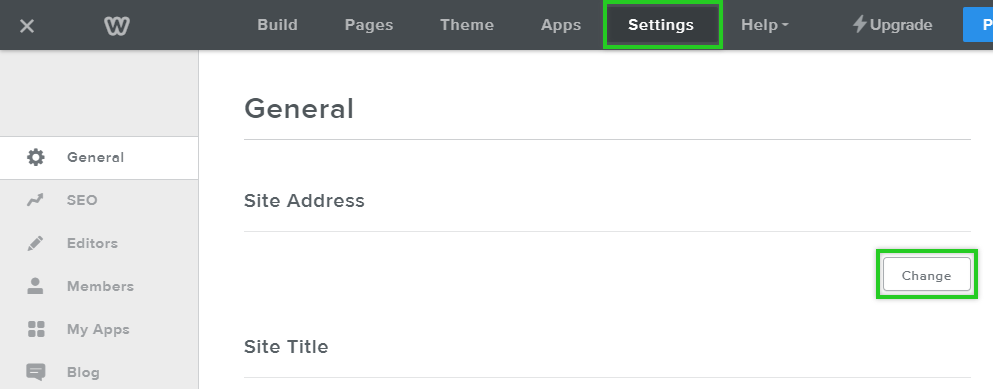
- You will be prompted to select your domain. Do not enter anything here, but click Connect or transfer it now.
- Now enter your domain and then select the Connect your domain option.
- Select the option Make the DNS changes yourself.
- Make a note of the IP address displayed in the Points to column.
This is the IP address of the Weebly server hosting your website.
Example IP address: 197.32.228.77 - Click Done.
This completes the configuration on Weebly. However, in order for your Weebly website to show up when your domain is accessed, you still need to configure your domain with Weebly's IP address.
Step 2 - Adjusting Domain Settings at IONOS
In order for your visitors to see your Weebly website, you need to enter the IP address of the Weebly server into the A record of your domain.
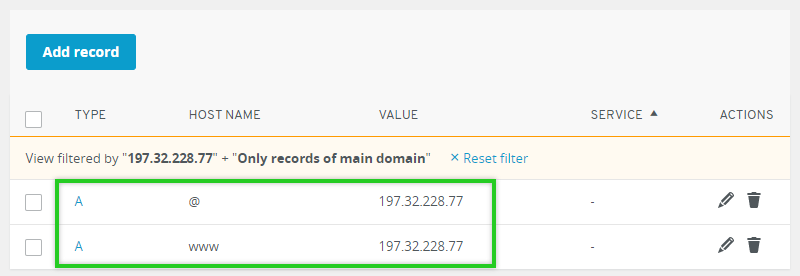
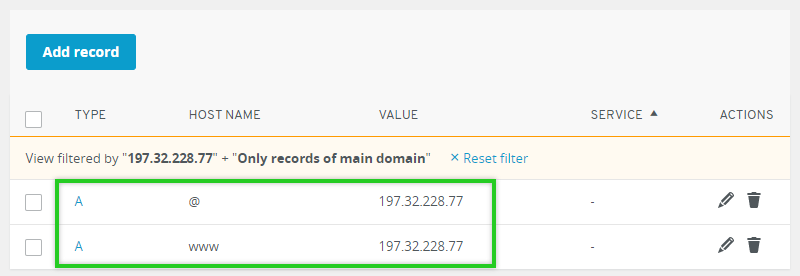
We will show you how to edit the A-record of your domain in the article Connecting a domain with a static IP address.
Please Note
- To ensure that visitors to the www version of your domain are also redirected accordingly, an additional A record is required for the host www with the same IP address.
- It can take up to an hour for the change to take effect and for the Weebly website to display.
Warning
If an AAAA record also exists for your domain, we recommend that you delete it to avoid potential problems.
Log In Now and Edit DNS SettingsEdit DNS Settings Now