Please use the “Print” function at the bottom of the page to create a PDF.
For Mail Basic and Mail Business
This article explains how to configure the Gmail app on an Android smartphone or Android tablet to use your email address created at IONOS.
Note
The setup of the e-mail account is described using the smartphone model Samsung Galaxy S21 with Android 13 as an example. The menu items listed below may differ on other Android models.
Launch the Gmail app.
Tap the icon with the three horizontal lines in the upper left corner.
Tap Settings.
Tap Add account.
Tap Other.
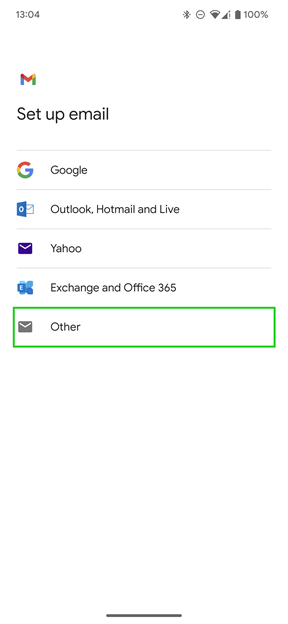
Enter your e-mail address.
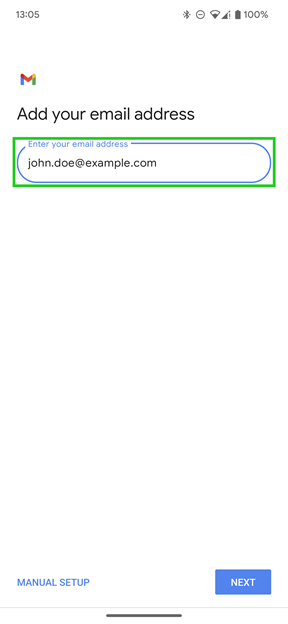
Tap Next.
Select the desired account type. You can choose between the following account types:
- POP3 account
- IMAP account
We recommend that you use the default IMAP account setting. If you want to read and receive emails on the go, set up the IMAP account type.
When you access your email box using the IMAP protocol, your emails stay on the server. Messages are not fully downloaded until you open them. All actions (e.g. moving or deleting emails, creating folders) are performed directly on the server.
If you manage your emails only on one end device and you do not want to leave your messages on the server, create a POP3 account.
A list of required settings is given below:
| Setting | For IMAP | For POP3 |
|---|---|---|
| Server | imap.ionos.com | pop.ionos.com |
| Security type | SSL | SSL |
| Port | 993 | 995 |
| Setting | Your input |
|---|---|
| SMTP server | smtp.ionos.com |
| Security type | SSL/TLS |
| Port | 465 |
| Require login | Checkbox |
| Username | The full email address of your IONOS email account. |
| Password | The password you assigned when you set up the IONOS email address. |
Enter your password in the Password field.
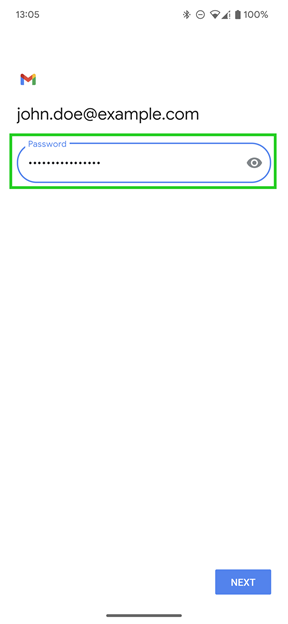
Note
If the password is not accepted, assign a new password for your email address. For more information, see the article Change password for email account on IONOS.
Tap Next.
If you are setting up an IMAP account, enter imap.ionos.com in the Server field. If you are setting up a POP3 account, enter pop.ionos.com in the Server field.
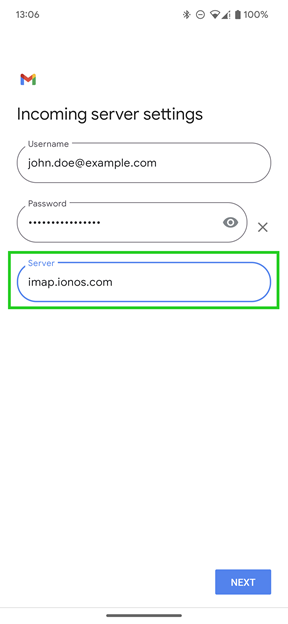
Tap Next.
In the SMTP server field, enter smtp.ionos.com.
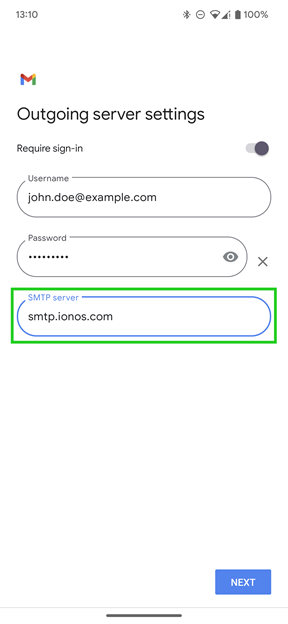
Tap Next.
Optional: Select the account options you want and click Next.
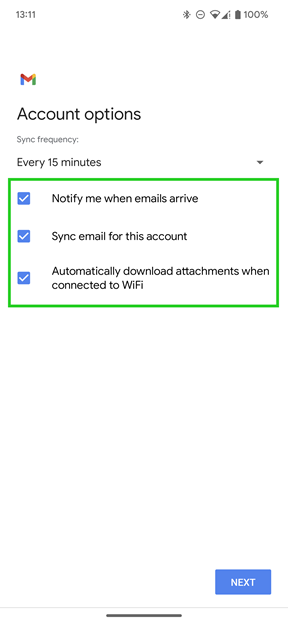
Optional: Change the account name or the name that appears in the sent messages.
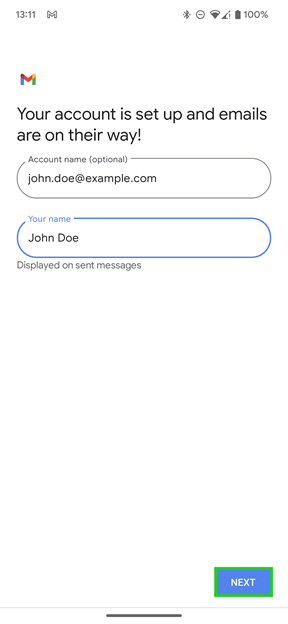
Tap Next.
The email account is added.