Configuring a Custom Mail Server in Plesk
For VPS, Cloud Servers, and Dedicated Servers Managed in the Cloud Panel
This article explains how to configure a custom mail server in Plesk.
Prerequisites
- You have a domain registered with IONOS, you added the domain to your account as an external domain, or you have a domain with another provider with which you are able to make DNS changes.
- You already set up Plesk.
Guided Steps
- First, create a subdomain to use as your mail server. Typically, this would be mail.example.com (making sure to replace example.com with your actual domain name).
- Set the A record for the subdomain you created to your server's IP address.
- Set the MX record for your domain to the subdomain you created (mail.example.com).
- In Plesk, configure your mail server settings. You can find additional information on how to do this in the following article from Plesk:
Configuring Server-Wide Mail Settings - Allow the appropriate mail ports in your server's firewall policy in the Cloud Panel. To do so, select your firewall policy in the Network > Firewall Policy section.
- In the Configuration section, click Add Predefined Values and select Email Server.
- Click the green check icon to add the new rule.
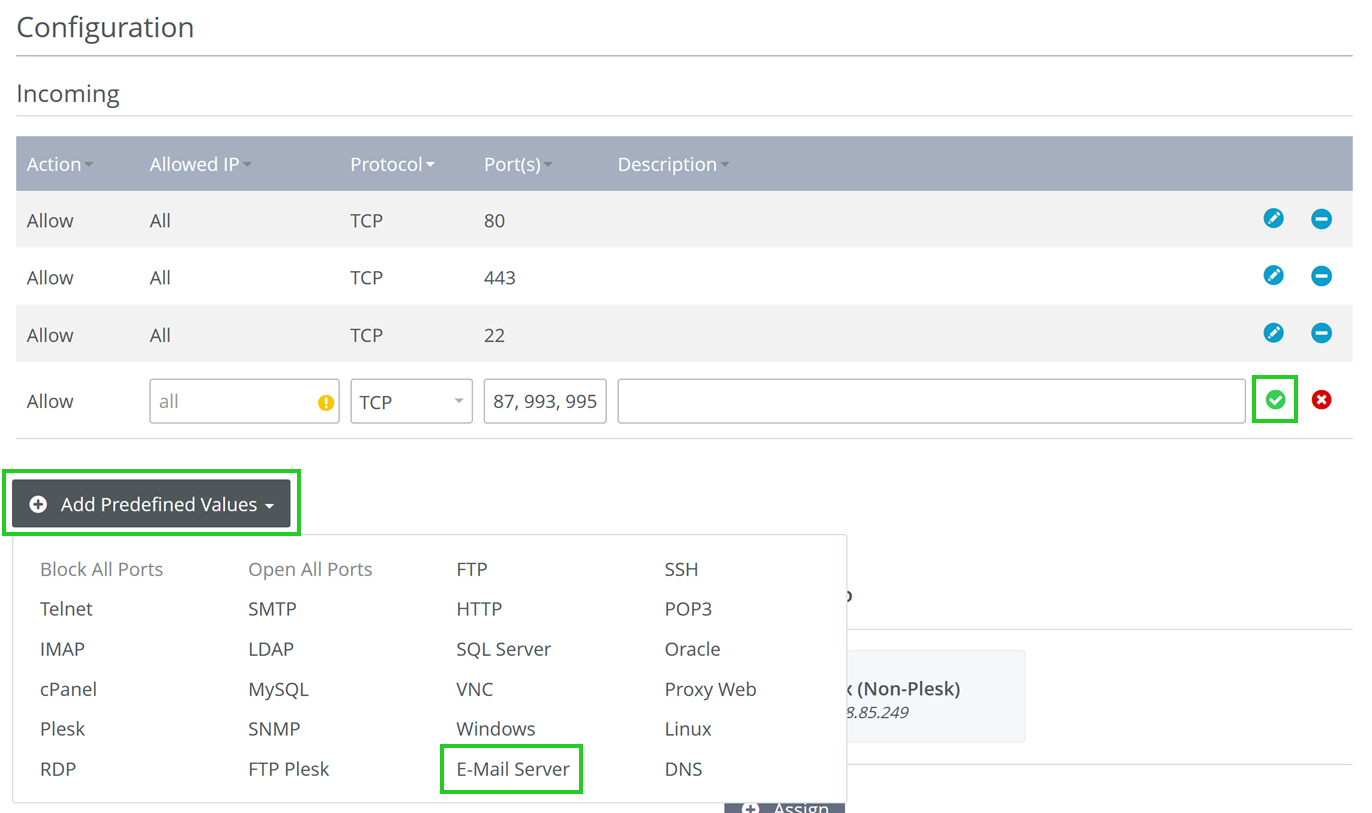
Please Note
For security reasons, SMTP port 25 (outgoing) is blocked. If you want to unlock the SMTP port, please contact contact IONOS Customer Service.
- Setting up reverse DNS for your IP address: In the Network > Public IP section of the Cloud Panel, select your IP address and click the pencil icon in the Reverse DNS row shown in the Configuration section.
- In the Reverse DNS Lookup field, enter the subdomain you created earlier (Ex. mail.example.com) and click Assign DNS.
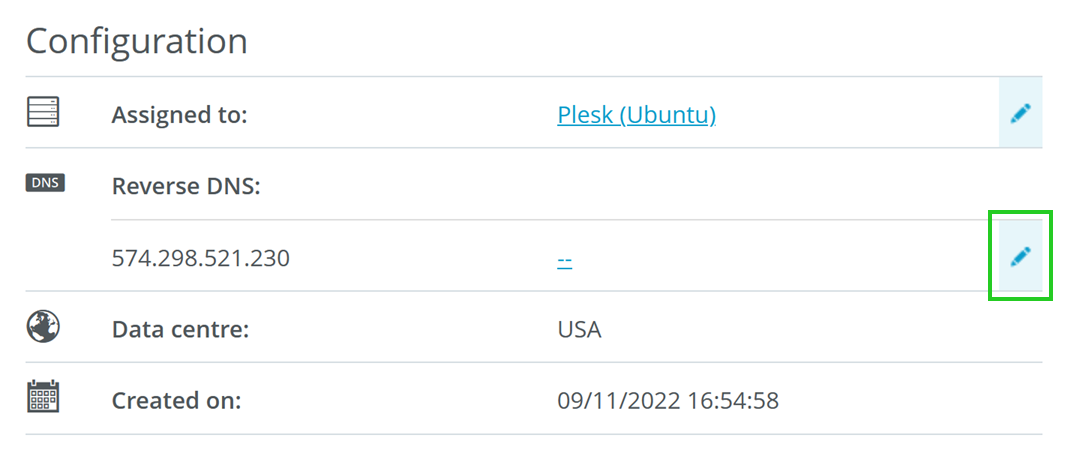
- Set your hostname in Plesk to the subdomain used in the previous step (Ex: mail.example.com). For information on how to do this, please see this article from Plesk:
How to get or change the server hostname on Plesk server - Create your first email account in plesk for testing. For information on how to do this, please see this article from Plesk:
Creating a Mail Account
Important Information About SPF/DKIM
Review your mail logs in /var/log/maillog for any errors sending emails (Messages not received by recipients, messages going to spam automatically, etc.). It is important that you properly set up SPF and DKIM records to help prevent or solve some of these issues. Having such records can help prevent mail spoofing from your domain and establish that emails sent from your domain can be considered trustworthy.
The following links will help you set up and troubleshoot your SPF and DKIM records.