Setting Up Microsoft® Exchange 2019 in Apple Mail
Please use the “Print” function at the bottom of the page to create a PDF.
For Microsoft Exchange 2019 and macOS Catalina
This article explains how to set up Microsoft Exchange 2019 in Apple Mail.
Microsoft Exchange 2019 lets you sync your email, calendar, and contacts on your Mac.
Requirement
You have an active Microsoft Exchange 2019 account.
Please Note
For instructions on how to set up Microsoft Exchange 2019 on iOS (iPhones and iPads), see the following article:
Setting up Microsoft Exchange 2019 under iOSIf the setup of Microsoft Exchange 2019 in Apple Mail fails, check whether an Autodiscover entry has been created in the DNS settings of your domain. If there is no Autodiscover entry for your domain, you can create one.
More information can be found here:
Checking Your Domain's Autodiscover Settings
Open the System Preferences via the Dock of macOS Catalina.
Select the menu item Internet accounts in the System Settings section.
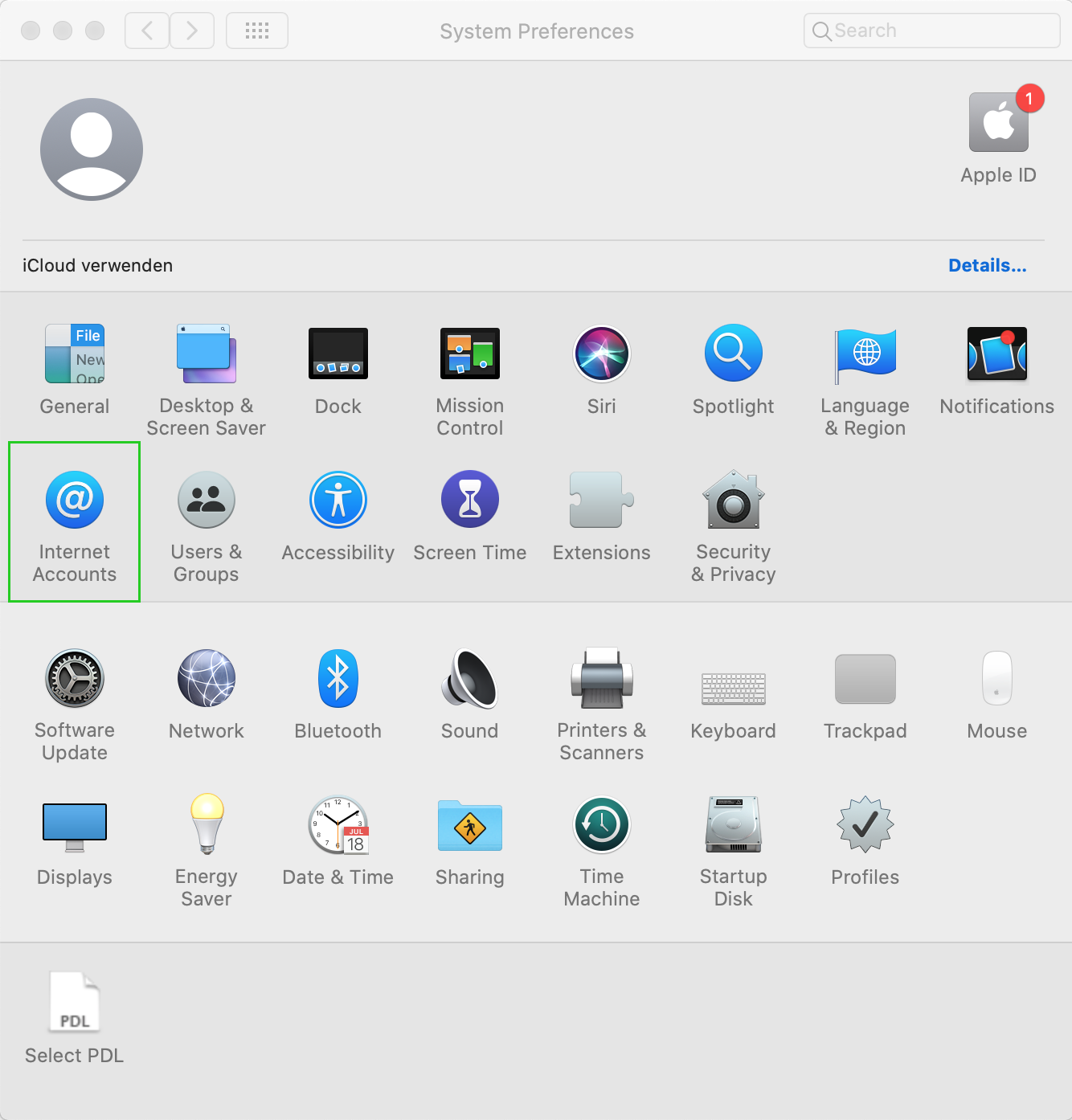
Click Exchange.
Enter the desired name and your Exchange 2019 email address.
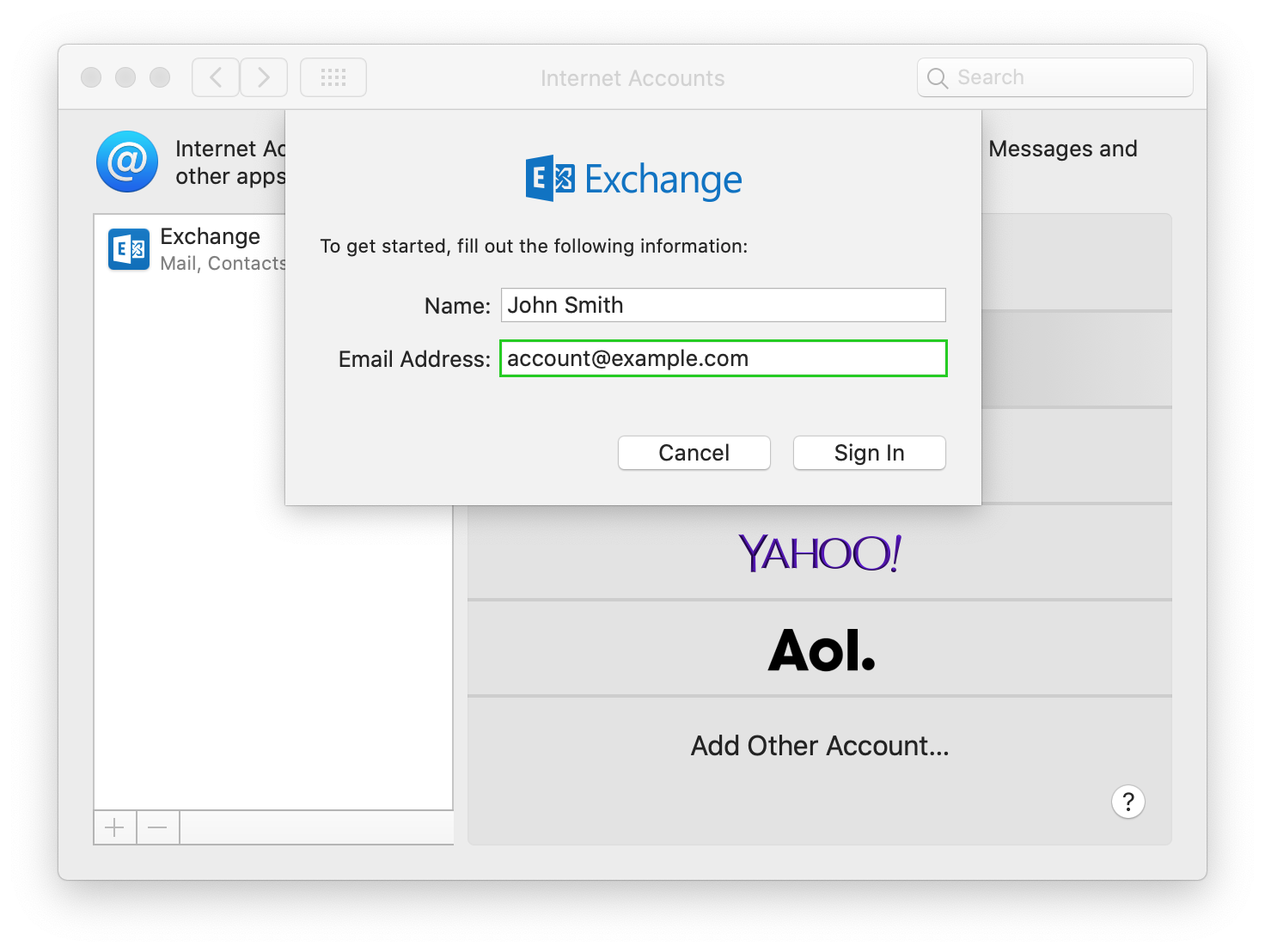
Click Sign in.
Click Configure Manually.

In the Password field, enter the password of your Microsoft Exchange account and click Sign In.
Select the apps you want to use with your Microsoft Exchange 2019 account.
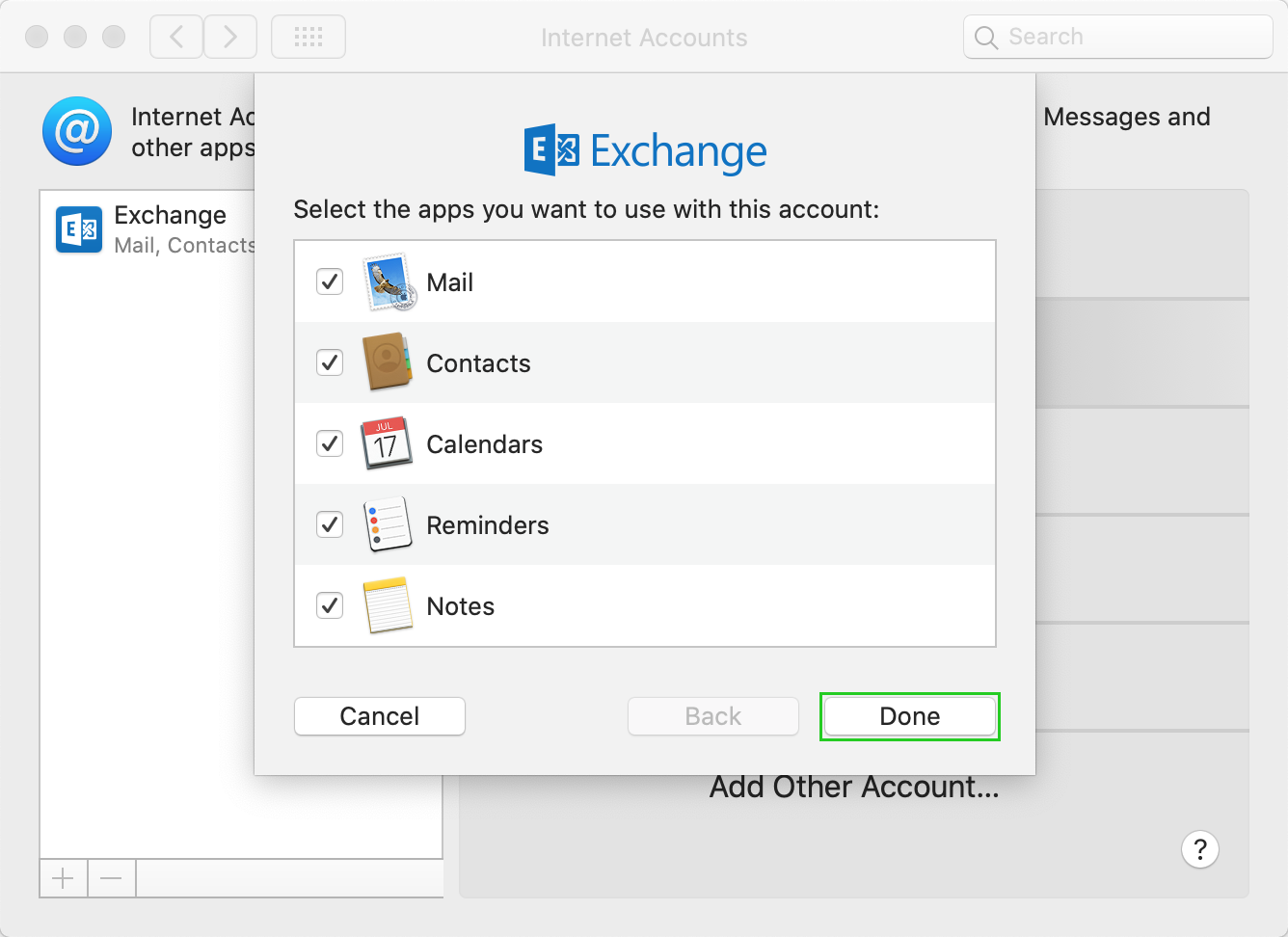
Click on Done.
The Microsoft Exchange 2019 account is set up.