Viewing Contract Details and Cancellation Options
Please use the “Print” function at the bottom of the page to create a PDF.
In this article, we'll show you how to view details about your IONOS contracts in case you want to cancel them before their renewal. Among other things, your IONOS account will show you the date on which your contract will be renewed.
You can cancel contracts and individual contract components online at any time.
Please Note
If you want to cancel your entire contract, these instructions will help you.
If you want to cancel an add-on feature/service, these instructions will help you.
You can find our General Terms and Conditions here.
To access the contract details, please follow the section Viewing Your Contract Details. To determine the cancellation date, then follow the section Determining Cancellation Options and Cancellation Date of a Contract or the section Determining Cancellation Options and Cancellation Date of an Add-on Feature.
Viewing Your Contract Details
Log in to your IONOS account.
Click Menu > My Account in the title bar.
In the Contracts & Subscriptions tile, click Display.
The Contracts & Subscriptions page opens. This page lists your current IONOS contracts.In the contract overview, click the contract you want to cancel.
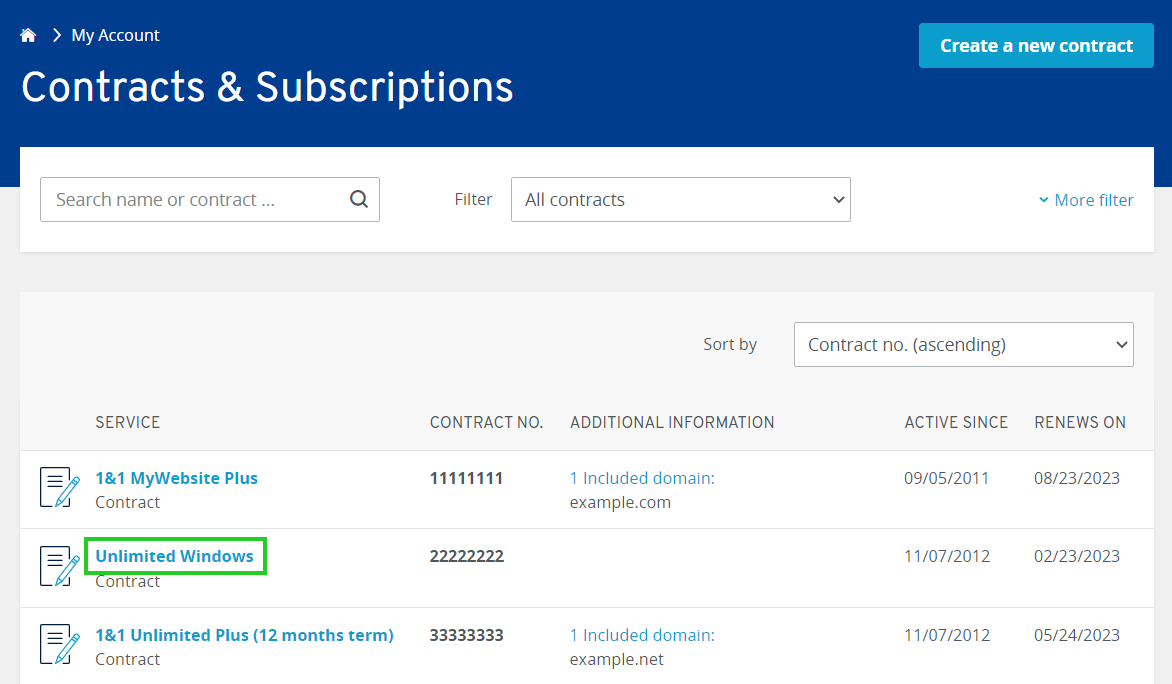
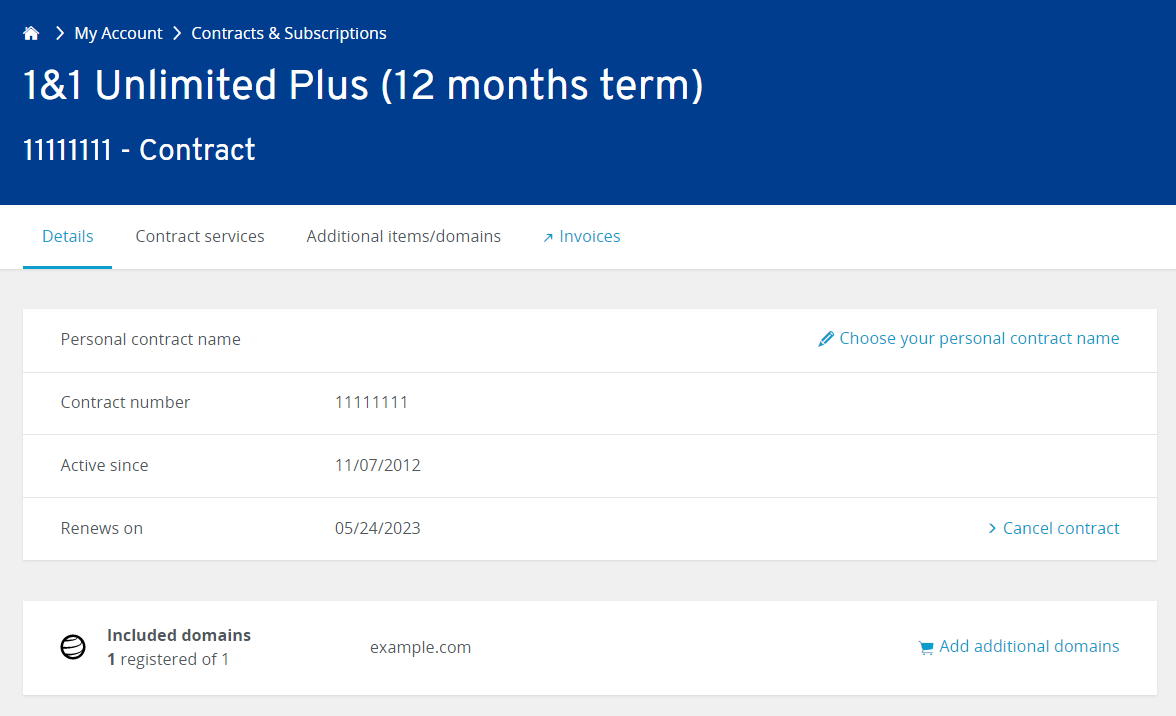
Please Note
The contract duration is not displayed for Cloud Server, Dedicated Server, and Virtual Private Server-/VPS contracts managed in the Cloud Panel.
Determining Cancellation Options and Cancellation Date of a Contract
To determine a contract's cancellation options and cancellation date, please follow these steps:
Log in to your IONOS account.
Click Menu > My Account in the title bar.
In the Contracts & Subscriptions tile, click Display.
The Contracts & Subscriptions page opens. This page lists your current IONOS contracts.
In the contract overview, click the contract you want to cancel.
In the detailed overview of your contract, click Cancel contract.
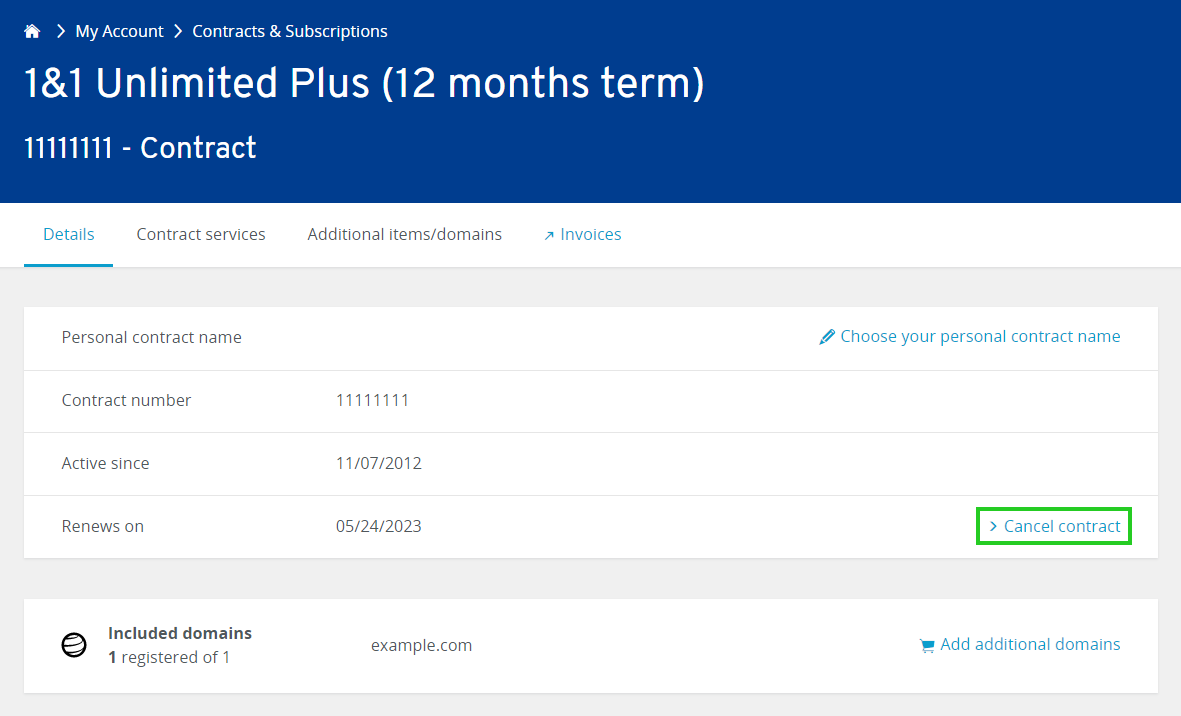
To cancel an entire contract, click on Select in the corresponding tile.
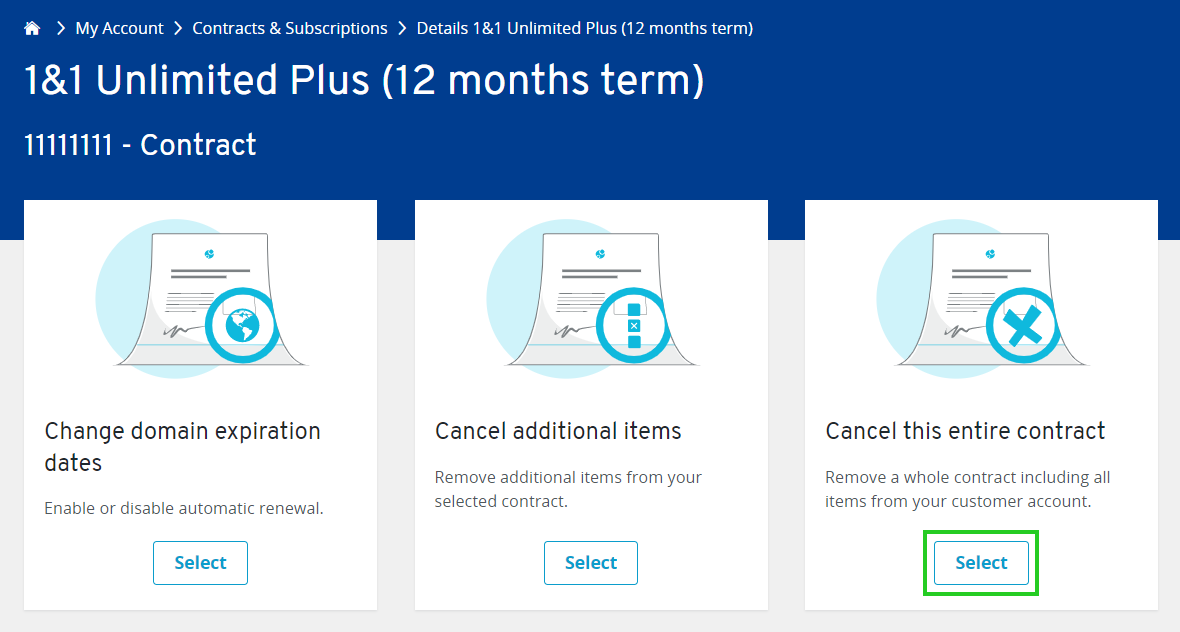
Select the reason for your cancellation and click Next. If you are cancelling an entire contract, the page that opens will show you the cancellation date under Cancel On. Depending on the contract and add-on items, there are options to choose the cancellation date. The additional items included in the contract are listed in the Additional items included in the contract section. The domains included in the contract are listed in the Included Domains section.
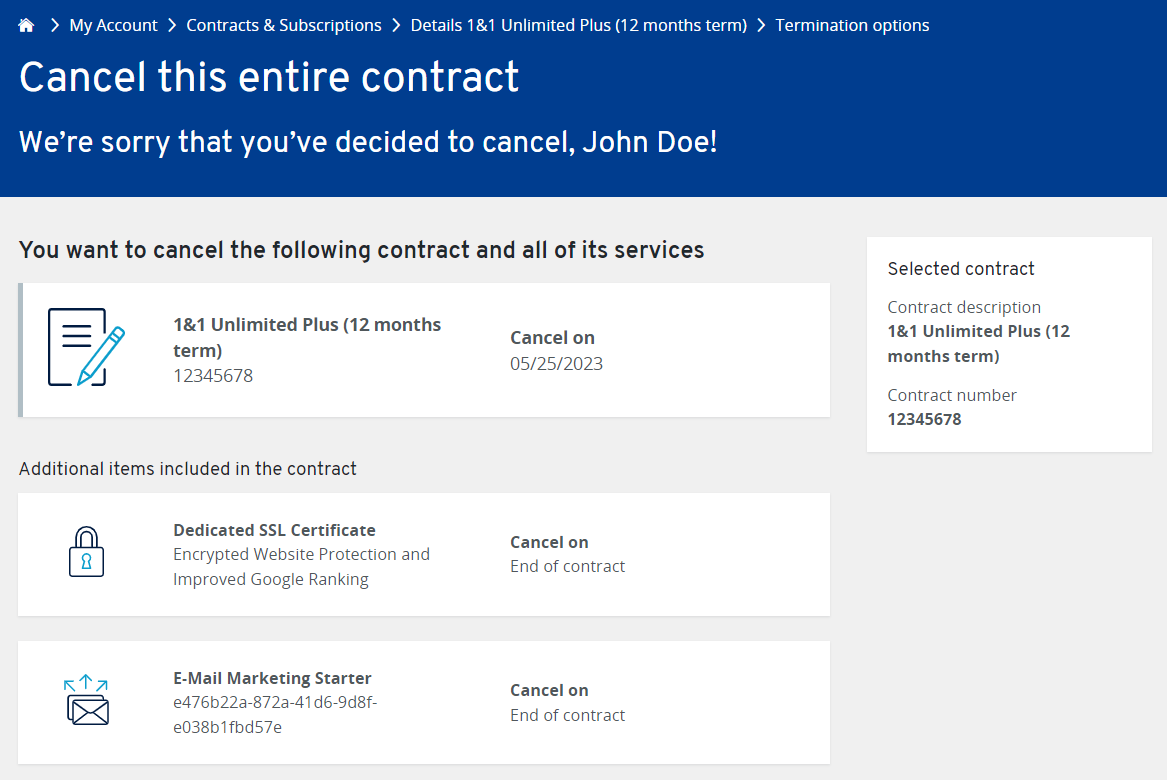
Determining Cancellation Options and Cancellation Date of an Add-on Feature
To determine the cancellation options and cancellation date of an additional item, please follow these steps:
Log in to your IONOS account.
Click Menu > My Account in the title bar.
In the Contracts & Subscriptions tile, click Display.
The Contracts & Subscriptions page opens. This page lists your current IONOS contracts.In the contract overview, click the contract you want to cancel.
In the detailed overview of your contract, click Cancel contract.
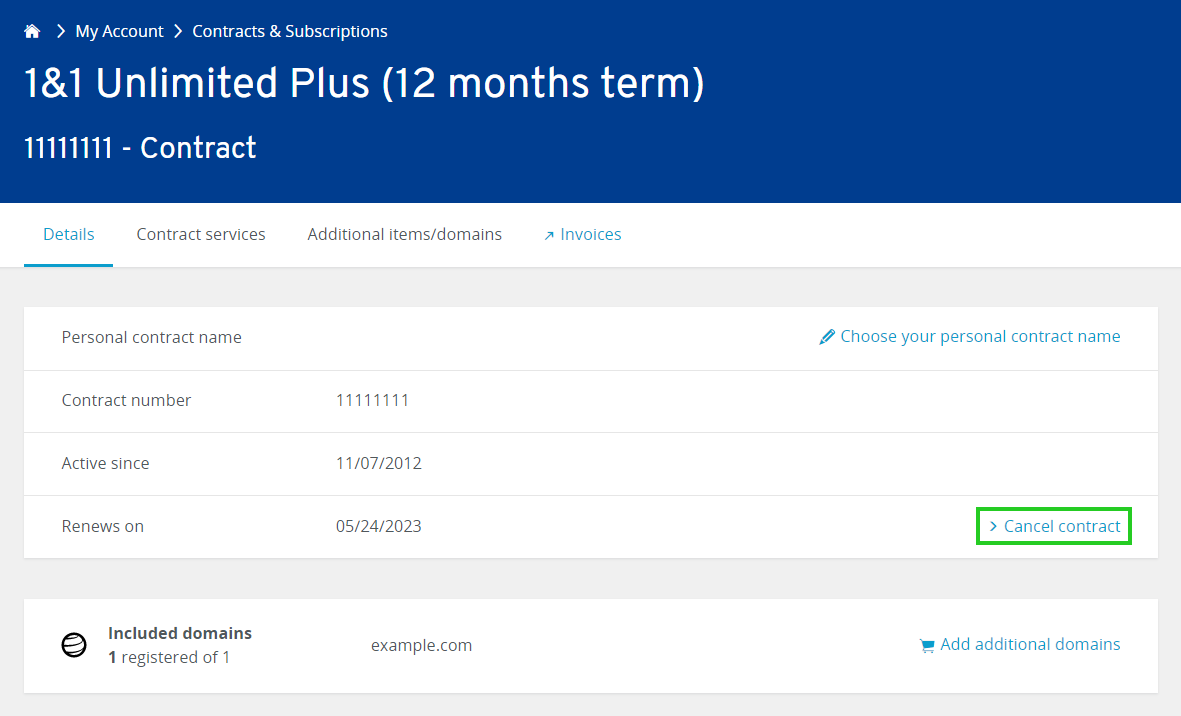
To determine the cancellation date of an additional item, click Select in the Cancel Additional Items tile.
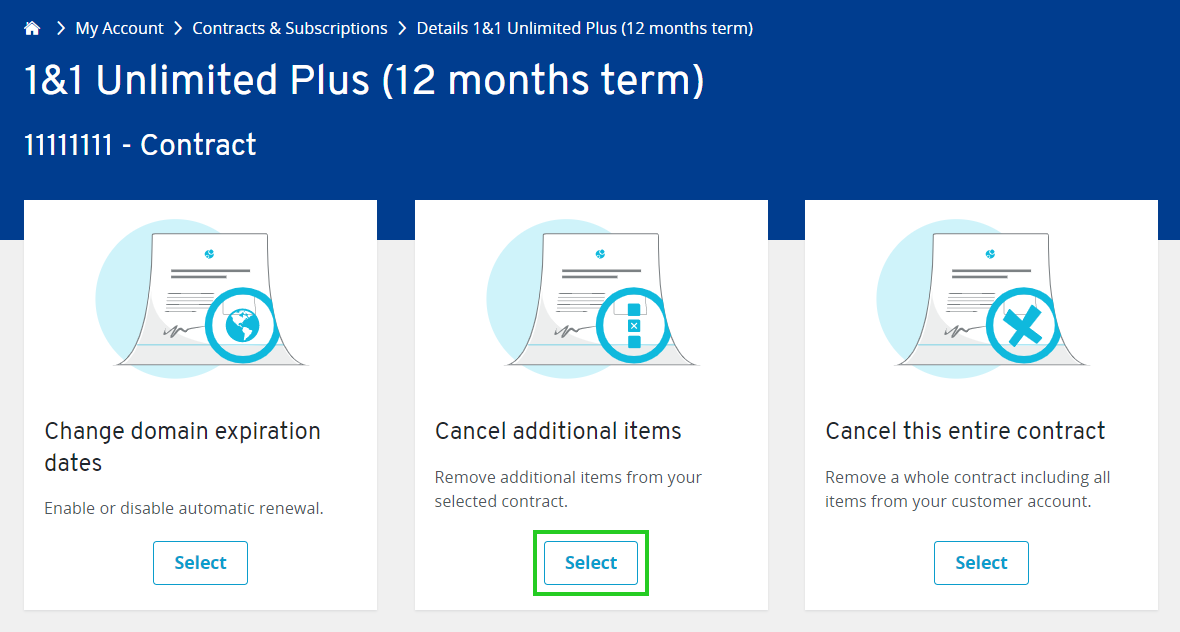
Then, on the page that opens, you will see the cancellation date in the Cancel On column. Depending on the add-on, there are options where the cancellation date can be selected.
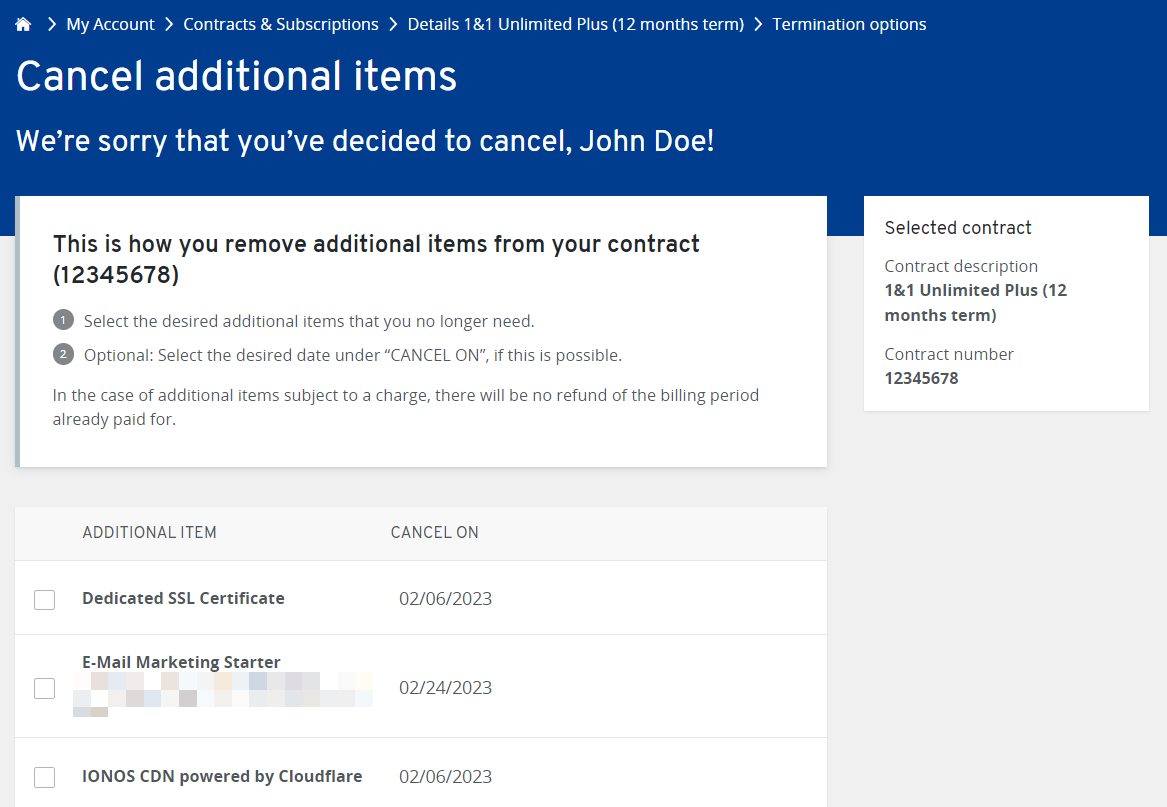
Notes
For a detailed description of how to proceed with the cancellation, please refer to the article Cancelling an IONOS Contract.
If you wish to terminate on the specified date, it is generally necessary to comply with the notice period specified in the contract. You can view the notice periods in the General Terms and Conditions.
If we do not receive your notice of cancellation in due time, your contract will be automatically renewed. As part of the contract renewal, the date on which your contract is renewed will be changed in your IONOS account. In addition, the cancellation date will be adjusted.