Overview: Firewall Policies
Please use the “Print” function at the bottom of the page to create a PDF.
For Cloud Servers, Dedicated Servers and Server Power Deals managed in the Cloud Panel
In this article, you will learn how the interface of the Network > Firewall policies area is organised. Further links can be found at the end of the article.
Open Firewall Guidelines area
- Log in to your IONOS account.
Click Menu > Server & Cloud in the title bar.
Optional: Select the desired Server & Cloud contract.The Cloud Panel opens.
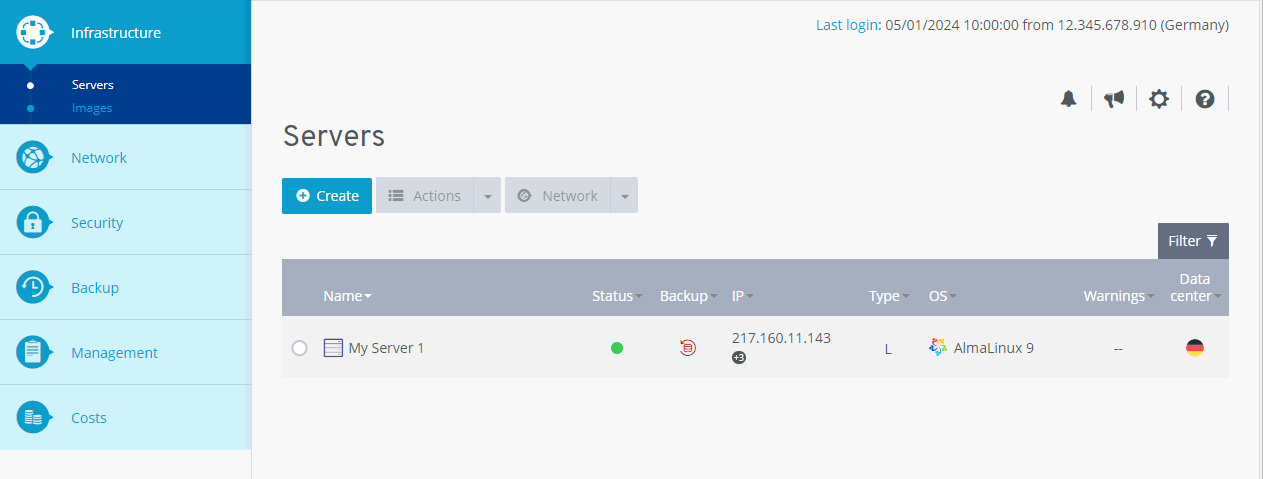
Klicken Sie in der Navigationsleiste links auf Netzwerk > Firewall-Richtlinien.
Structure of the Firewall Guidelines area
In the IONOS cloud infrastructure, all servers are located behind an external hardware firewall. In the Cloud Panel, all of your firewall policies are listed in a table in the Network > Firewall policies area. This table contains the most important information on the individual firewall policies:
Name: Name assigned to the firewall policy. You can change the name at any time.
Status: Current status of the firewall policy
Active: The firewall policy is activated.
Deactivated: The firewall policy is deactivated.
Being configured: The configuration of the firewall policy is being changed.
Removed: The firewall policy is deleted.
Port: In the firewall policy enabled Port(s) for incoming requests.
To call up all information on the desired firewall policy, activate the desired firewall policy. The firewall rules for incoming data traffic are then displayed in a table. The table contains the following additional information:
Action: Specifies that the data traffic defined in the firewall rule is permitted.
Allowed IP: IP address(es) permitted for incoming data traffic.
Protocol: Protocol via which the data connection is established.
Port(s): Port used for the data connection.
Description: Description of the firewall rule.
Creation date: Date of the creation of the firewall policy.
Assigned IP: server assigned to the firewall policy.
History: All previous actions are listed in the history.
Create Additional Firewall Policies and Configure of Existing Firewall Policies
In the Configuration area, you can define additional rules for the selected firewall policy and edit existing rules. When you create or edit a firewall rule, you can only create rules for incoming requests
Notes
- In the standard firewall policies, only mandatory ports required to establish a connection using Putty, Remote Desktop or a connection to the backup console are enabled.
- To specify a desired IP address range, enter it in the following format: 217.12.1.5-217.12.1.128
- To create a rule for a port range, enter the lower and upper range values. Separate these values with a hyphen. Example: 4000-5000. To create a separate firewall rule for several ports, enter the desired ports with a comma to separate them.
If you click on the Insert default values button, a selection of default firewall rules opens. You can use them to quickly configure your firewall policy. If you select one of these standard firewall rules, the rule is added. This includes a release for all specifically required ports.