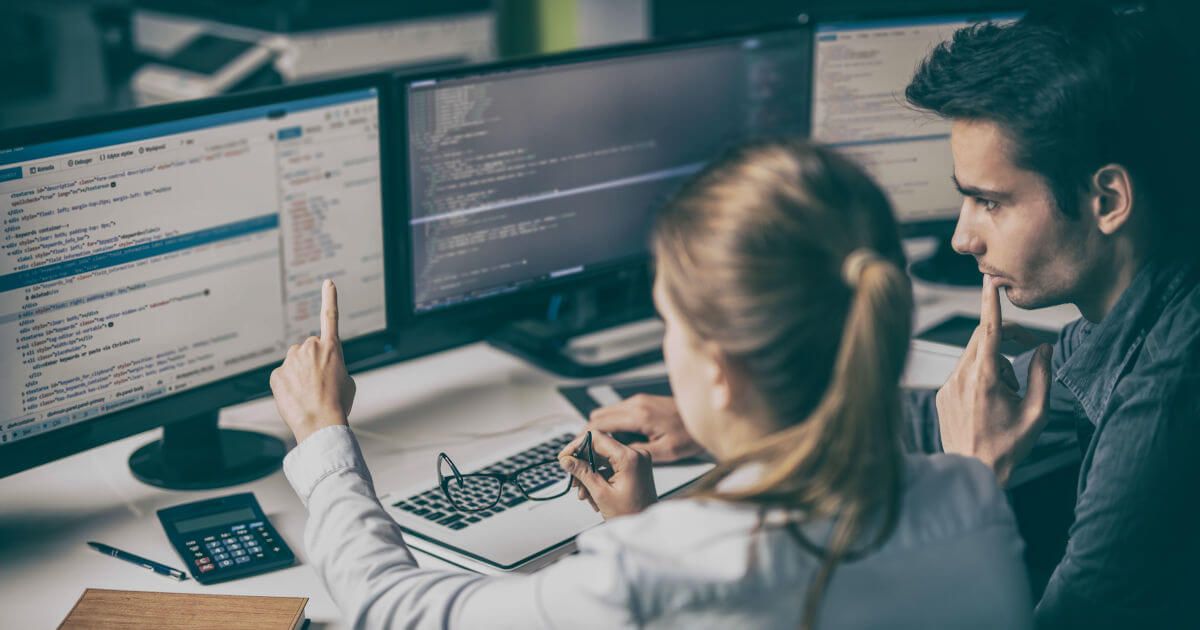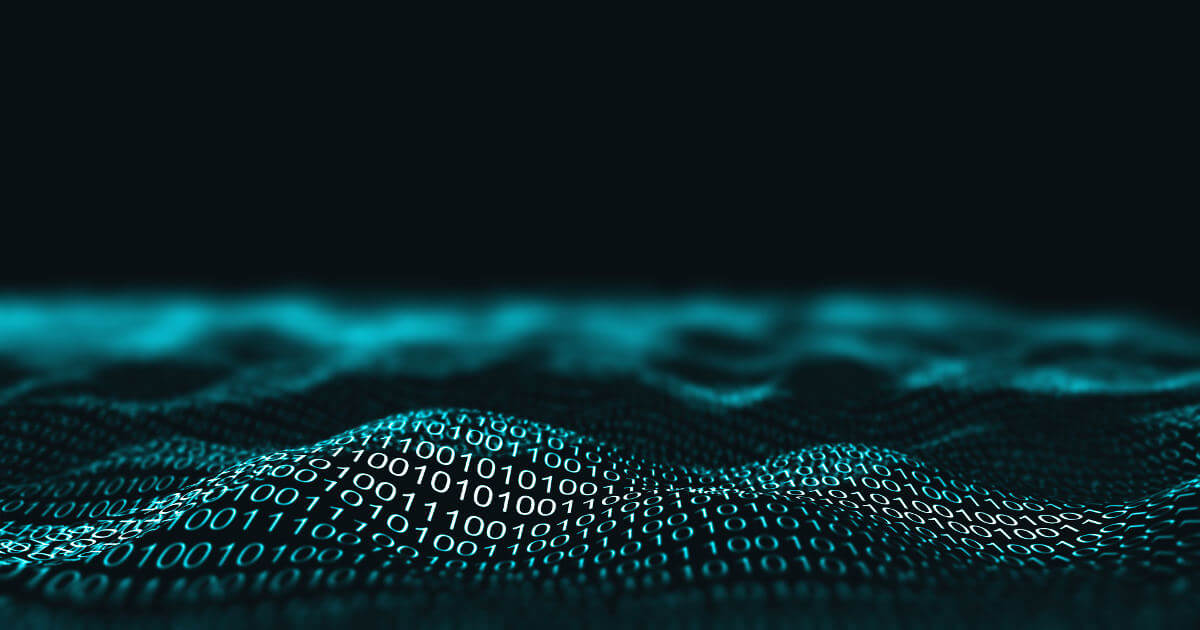How to fix Windows error code 0x80070490
You’re most likely to see error code 0x80070490 after a Windows update. The easiest way to handle it is with the Windows troubleshooter. If that doesn’t work, you can scan and repair the system on your own.
What is 0x80070490?
Error 0x80070490 is a common error on various Windows versions. You’ll usually see it during an update or right afterward. It’s often caused by a component that was damaged or lost during an update. To protect the system, Windows shows the error code. While the error code can’t be completely prevented, Windows provides you with ways to fix it. We’ll introduce some of the most common methods for fixing error 0x80070490.
Protect your data around the clock! MyDefender from IONOS provides regular scans, automatic updates and numerous other security features. Choose the best plan for your needs.
How to fix 0x80070490 with the Windows troubleshooter
The easiest way to fix error 0x80070490 is with the Windows troubleshooter. The troubleshooter scans the system, looks for errors and then attempts to fix the error. If it’s successful, you won’t need to do anything else. To access the troubleshooter, follow these steps:
- Open the settings via the “Start” menu.
- Select “Update & Security”.
- Go to “Troubleshoot” and then “Additional troubleshooters”.
- Select “Windows Update” and click on “Run the troubleshooter”. Click on “Next” to start the troubleshooter. The process might take a while — be sure not to turn off your computer while it’s still going.
- When Windows has found the source of the error and fixed it, the system will inform you.
- Restart your computer and try once more to install the update.
How to repair your system and fix error 0x80070490
If the troubleshooter doesn’t solve the problem, you’ll need to fix the error yourself. To do so, take the following steps:
- Enter the keyboard shortcut [Windows] + [R] to open the command prompt.
- Enter the command “cmd” into the command line.
- Right click on “Command prompt” and select “Run as administrator”.
- Enter the following commands into the command line and then press [Enter]:
sfc /scannow
- Your entire system will now be checked. This can take a few minutes. You’ll be informed when the scan is finished. Damaged files will be automatically repaired as a part of the process.
- Open your settings after the scans and go to “Update & Security” at the bottom.
- Click on “Check for updates”. The relevant files should now be installed without the 0x80070490 error.
You’ll find solutions to numerous other error codes in our Digital Guide. We can help you with the following problems:
Click here for important legal disclaimers.