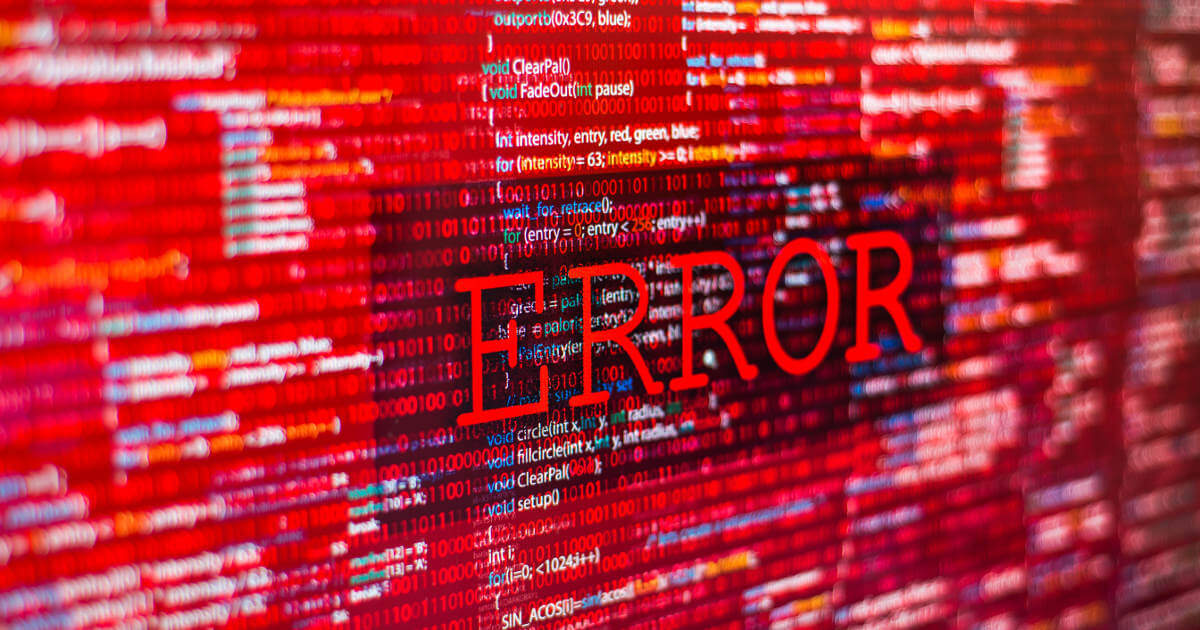How to fix update error 0x80070643
Error code 0x80070643 is commonly triggered by Windows Defender. Updating Windows Defender or the .NET Framework usually resolves the issue. Additionally, Windows Troubleshooting can swiftly rectify error 0x80070643 by the system itself.
What is Windows update error code 0x80070643?
Ironically, Windows Defender, designed to safeguard your PC and ensure smooth operation, can often be the source of error code 0x80070643. This error stops crucial updates right at the installation’s outset. The corresponding error message reads: “There were some problems installing updates, but we’ll try again later. If you keep seeing this and want to search the web or contact support for information, this may help: (0x80070643)”. Given the significance of the updates, addressing this error is essential. We’ll outline the available solutions for rectifying the issue.
Update Defender to stop 0x80070643
As mentioned, Windows Defender frequently triggers error code 0x80070643. This often happens when using an outdated version of the typically dependable Firewall. In certain instances, error code 0x80070643 also pops up due to Defender being deactivated. Consequently, your initial step should involve verifying the functionality of your security software. Should it be operational, manually update Defender. Here’s how:
- First, access your settings.
- Find the option “Update & Security”.
- Select “Windows Security” from the left and then “Open Windows Security” on the right side.
- You should now see if Defender is active or not. If it is off, activate Windows Defender and restart the update. If it was already active, perform the update.
- To update, go to the official Defender website and download the latest version of the program.
- The installation is performed in the background, so you have no insight into the progress. After a few minutes, however, the process should be completed.
- Restart your PC and re-run the update. 0x80070643 should now no longer be a problem.
The best protection for all your data. With MyDefender from IONOS you get regular backups, scans and important updates. Choose the right plan for your needs!
Check the .NET Framework
If this approach doesn’t resolve the issue, 0x80070643 might be caused by problems with the .NET Framework. When the .NET Framework is corrupted or missing, it can result in such problems. In this case, you can take steps to address the issue. Here’s what you should do:
- Open the .NET Framework website to get the latest version. Download the appropriate file.
- Launch the file after downloading and follow the installation wizard instructions.
- If the file is installed successfully, restart your computer. Subsequently, run the update again without 0x80070643.
Troubleshooting with 0x80070643
Using Windows Troubleshooter is another option to address error code 0x80070643. It automatically scans your system and executes necessary repairs. Follow these steps:
- Return to your settings and access “Update & Security.”
- Select “Troubleshooting” on the left, then choose “Additional troubleshooting.”
- Scroll down and locate “Windows Update.” Click on it. The system will initiate an automated scan. If it identifies a problem like 0x80070643, it will independently rectify the affected files.
- After completion, restart your computer and attempt to install the update once more.
Our Digital Guide also provides appropriate instructions for various other error codes. We’ve already tackled the following errors for you:
Click here for important legal disclaimers.