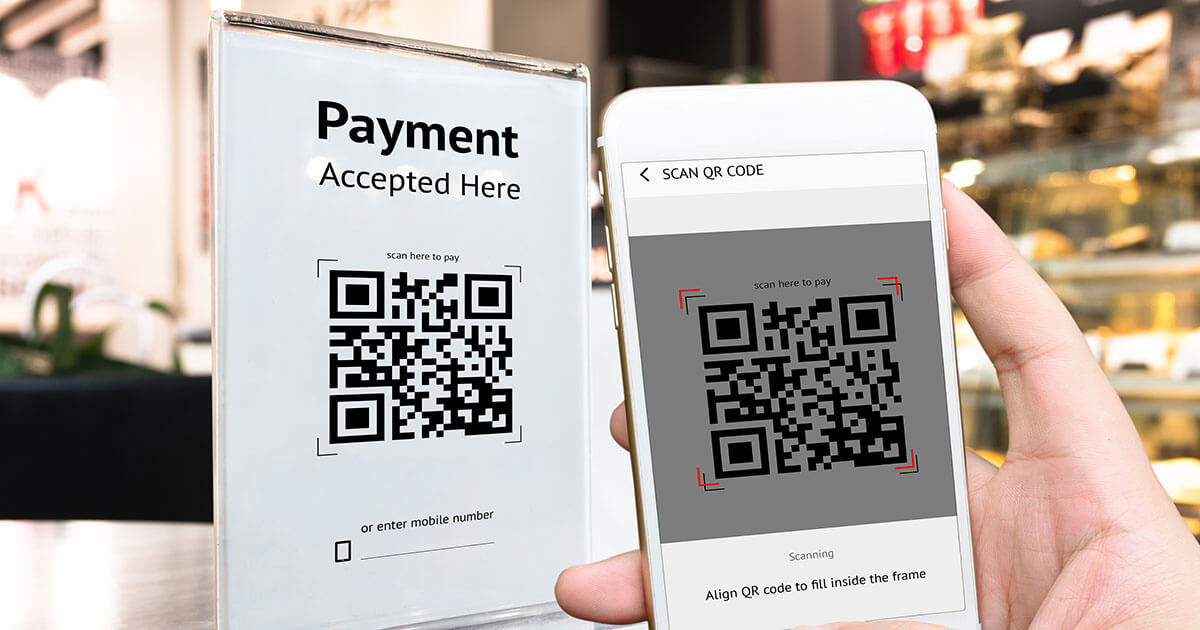How to scan QR codes on iPhone, Android, and other smartphones
You have several options when it comes to scanning a QR code with your phone. Besides the camera app, various third-party programs are also available.
How to scan QR codes with your phone
QR codes are small, two-dimensional squares that are connected to readable information. This technology is quite popular because of its simplicity and ability to store a lot of information. It is often used in marketing and for augmented reality in e-commerce. Shortened URLs, infographics, audio, or text can be saved and read, which can help advance the digitalization of local companies. Almost anyone with a smartphone can access the data. Below we’ll show you how to scan a QR code on iPhone, Android, and other phones.
How to scan QR codes on Android
You can scan a QR code with most Android smartphones. Here’s a quick guide to get you started.
Scan a QR code with a Samsung phone
You have several options for QR code scanning with a Samsung smartphone. With newer devices, all you need is the camera app.
- Open the camera app to scan a QR code. To do this, you can either click on the camera icon or press the Off key twice in quick succession.
- Hold the camera directly over the code. Once the camera has captured the code, it will read it out automatically.
- A pop-up window will open. Click on it to display the information embedded in the code.
If you cannot scan the QR code with your Samsung device, the function may not be activated. In this case, go to your camera settings and enable “Scan QR codes”. Usually, Samsung turns this function on by default.
Alternatively, open the Samsung Internet app. This may work for older models.
- Select the Samsung Internet app.
- To open the menu, click on the icon with three dashes that is located in the bottom right corner.
- Select “Settings”.
- Select “Adjust menu”.
- Press and hold the icon for the QR scanner and drag it to your menu.
- Try opening your browser again and open the scanner via the menu in the bottom right.
The quickest route to create a website with your own domain is MyWebsite Now from IONOS. Design a professional website in just a few steps, complete with your own domain, email inbox, and SSL.
Scan a QR code with a Huawei phone
There are also various ways to scan a QR code using a Huawei smartphone. The easiest way is to use a special feature that can be accessed via the lock screen:
- Drag the shortcut bar from the bottom to the top.
- Tap the Huawei Vision icon to scan the QR code.
- Use the camera to read the code.
You can also just use your camera to read a QR code. Just do as follows:
- Open the camera app.
- Point the camera at the code.
- Now your Huawei phone can scan the QR code. If the scan works, a message appears. If it fails, try enabling the scan function in your settings.
Scan a QR code with a Nokia phone
You can also use the camera on your Nokia phone to scan QR codes:
- Open the camera app.
- Point the camera at the code.
- The code will automatically be scanned. If it doesn’t work, check the settings. Older models may not have the scan feature.
Scan a QR code with Android apps
Older models often do not have an integrated scan feature. But you can still download an app to scan QR codes on your Android phone. These apps are usually free and work with most smartphones. If that, however, doesn't work, you can scan a QR code on your PC.
Try IONOS’ website builder and create a state-of-the-art website that is as unique as you are. With modern templates and an intuitive platform, you can build your own website from the ground up.
How to scan a QR code on an iPhone
You can scan QR codes with most iPhones. On older models, you may have to first activate the scanning feature. On newer models, it should already be activated by default.
Activate the camera
To unlock the QR code scanning feature on iPhone:
- Go to your home screen and then to the settings.
- Select “Camera” This is located towards the bottom of the screen.
- Activate the “Scan QR codes” option.
Scan a QR code on an iPhone
To scan QR codes with your iPhone camera, proceed as follows:
- Select the camera icon on your home screen.
- Point the camera at the QR code.
- Now, the camera will read the code. When the code has successfully been read, you will receive a pop-up message, which will allow you to open the content.
Using external apps
There are also many external apps for iOS, which let you can conveniently scan QR codes. Usually, the only requirement for these is a working camera. In addition to the usual apps, you can also find programs that let you track your QR codes. If you prefer to read complete texts instead of codes, the right OCR software can help you to do this.