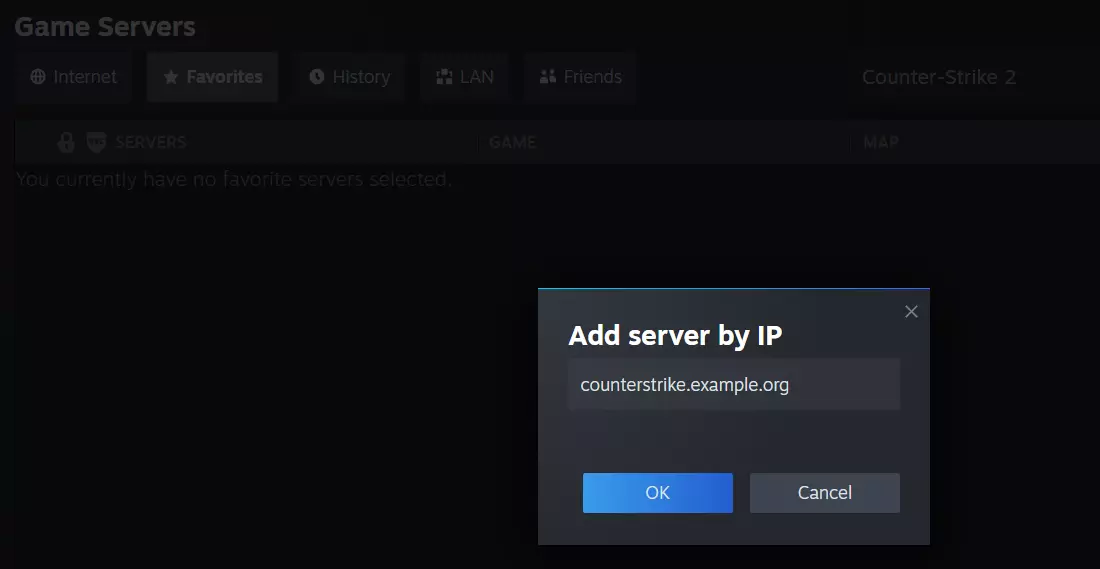How to assign a domain to your CS2 Server
Assigning a domain to a server makes it easier for others to find the server. This is especially helpful when it comes to hosting game servers, like a Counter-Strike 2 server.
What are the requirements?
In order to assign a domain to your CS2 server, you first need to have a Counter-Strike 2 server. You can set up the server on Windows or Linux by installing the CS2 server software and opening the required ports.
If you still need to set up a CS2 server, the articles below can help you:
If you want to allow other players to access your game server via a domain name, you need to connect a domain to your server. To be able to do this though, you need to have your own domain. You can register a domain name with domain providers like IONOS in just a few steps.
- Free Wildcard SSL for safer data transfers
- Free private registration for more privacy
- Free 2 GB email account
When deciding on a domain name, you can choose from a wide range of domain extensions. In addition to popular top-level domains, you can also choose from new domain extensions that are commonly used for game servers, such as:
- .team
- .community
- .gg
- .games
Step-by-step instructions on how to set up a CS2 server domain
In order for others to be able to find your Counter-Strike 2 server through your domain, you need to connect it to your domain. To do this, you’ll need to create new DNS records. If you have a domain that you have previously used for other purposes, for example, for a different server or for your own website, you can simply reuse it for your CS2 server.
Retrieve CS2 server data
First, you need to find out where your Counter-Strike 2 server is running. To find this out, you will need the IP address and the open port of your server.
In the example in this article, we’ll show you how to connect a domain to your server using a IONOS account. If you are using a different server provider, the graphical user interface may differ from what is shown here. As a result, the steps you need to take to connect your domain to your CS2 server may vary and may need to be adjusted accordingly.
To get an overview of your CS2 server data, log in to your IONOS customer account and navigate to the Server & Cloud section. From there, select your game server from the list of servers that are shown. The IP address for your CS2 server will be displayed in the row for the CS2 server.
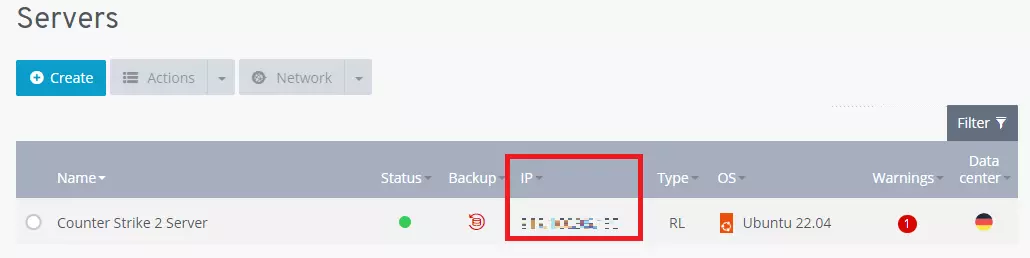
In addition to the IP address, you need a port to connect your CS2 server to a domain. You can view which port is available by navigating to the Firewall Policies tab in the Network section, which is located on the left side of the screen. Here, you’ll find your server and the ports you have opened.
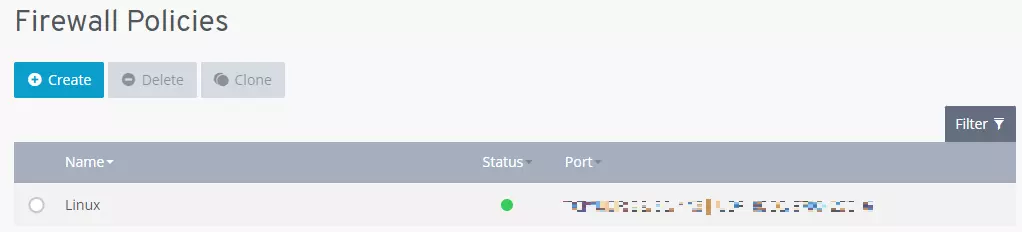
Access the domain menu and DNS options
Next, you need to access the DNS options of the domain that you want to assign to your CS2 server. To do this, navigate to the Domains & SSL section of your account. In this section, you will see a list of all your domains. From this list, you can select the domain that you want to use as the CS2 server domain. Click on the gear icon and choose DNS from the dropdown menu to access the DNS settings.
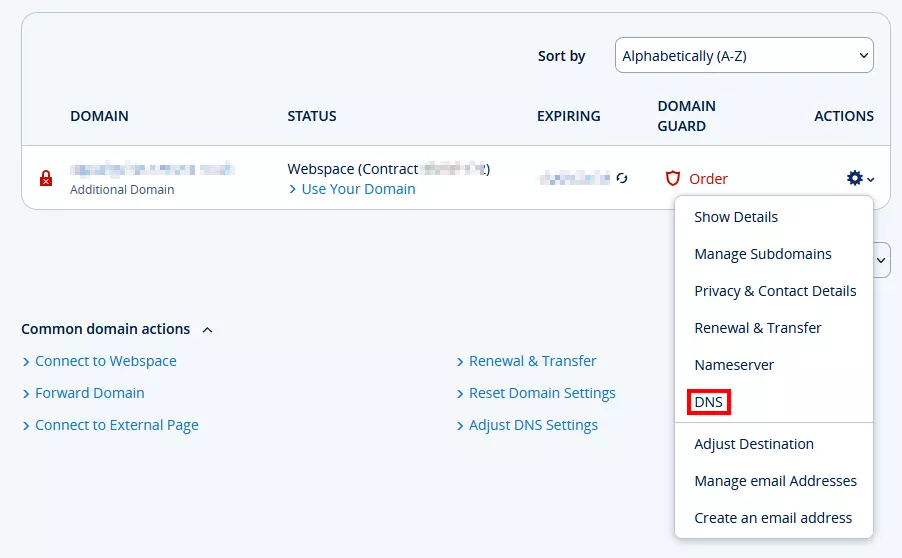
Create a DNS record
To connect your domain to your Counter-Strike 2 server, you’ll need to create a DNS record. You can do this in the DNS settings. The type of DNS record that you need to create is called an A record(the “A” stands for “address”). This type of DNS record ensures that your server’s IP address is connected to the domain name.
To create an A record, click the Add Record button. Then, choose A as the record type from the list of types. When creating an A record, you need to specify three parameters:
- Host Name: By assigning a host name, you can set up a subdomain for your CS2 server. For example, if you enter “counterstrike”, the address counterstrike.example.org will be generated. If you intend to use the domain exclusively for Counter-Strike, you can also enter a placeholder in the form of an “@” symbol. Other players can then access the server at example.org.
- Points to: Here you enter the IP address of the Counter-Strike 2 server.
- TTL: TTL (Time to Live) determines how often the Domain Name System (DNS) will check the DNS record and implement changes. The shorter the time interval, the faster the changes will take effect.
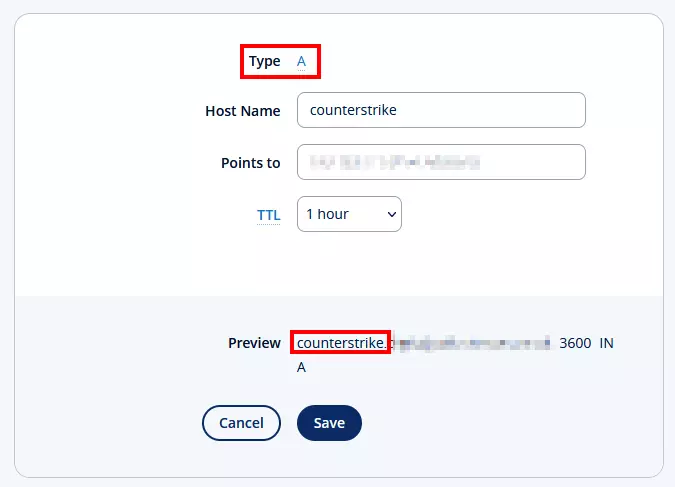
Establish a connection between the client and the server
Now, you and other players can log in to the CS2 server via the domain name. Instead of using the IP address, you can type in the domain you just created.