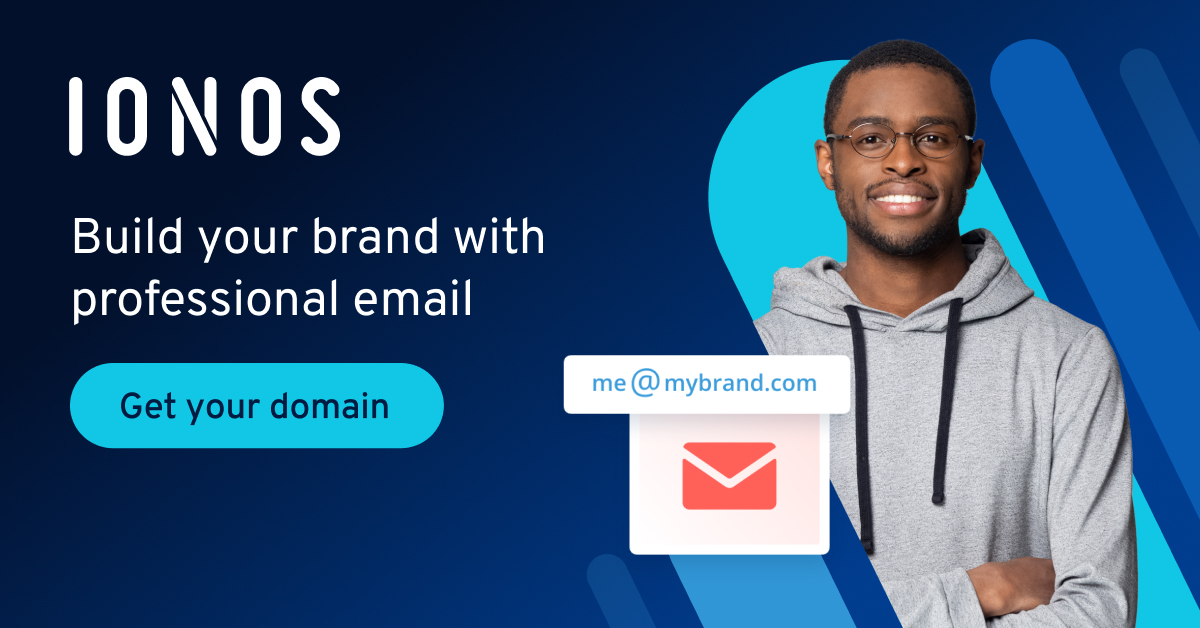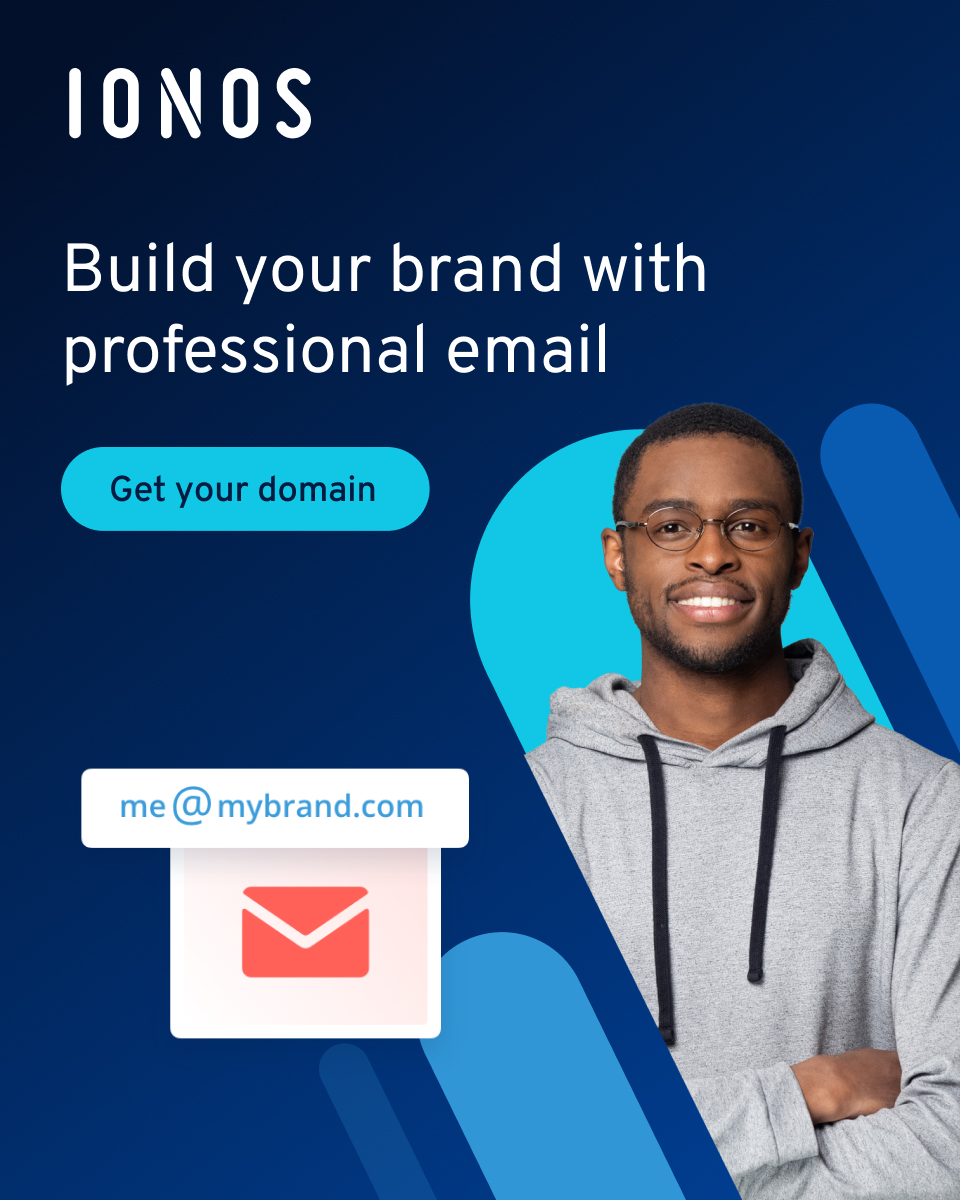What is an OST file?
Microsoft Outlook works like a personal assistant that organizes and synchronizes multiple email accounts, your private and business calendar data, appointments, tasks, and your contacts for you. It brings them together clearly on one interface. Outlook can store its files locally on your computer or simply cache copies from the email server, so that you have access to your emails regardless of the device. This works thanks to OST files. We’ll explain what they are for, how to find them, and how they differ from PST files.
- Write perfect emails with optional AI features
- Add credibility to your brand
- Includes domain, spam filter and email forwarding
OST file: Definition
When asked what “OST” stands for, you often get the answer that is an offline Outlook data file. Strictly speaking, this is not true, because then it would have to be called “OOD”. Originally, the abbreviation “OST” stood for “Outlook Storage Table File”. However, the definition of “Offline Outlook Data File” is more accurate and therefore more commonly used.
Microsoft’s Outlook email client makes work easier. It archives and organizes emails and data from calendars, journals, and schedulers and makes them available on the computer even without an Internet connection. Other practical aspects of the Outlook service include the option to retrieve emails, and the possibility to recover accidentally deleted Outlook mails.
With current versions of Microsoft Outlook, your emails and data are stored in the form of OST files. Outlook does not download your information from the mail server to store it locally on the device but creates local data copies in the cache. The original files remain secure and centralized on the mail server.
Use the package Microsoft 365 with Office with IONOS and stay connected and reachable with Microsoft Outlook, independent of device and location. So you not only synchronize your email accounts, but also use the full functionality of Microsoft 365.
Microsoft Outlook: What are OST files for?
Outlook uses OST files for Outlook 365, Exchange, IMAP, and Outlook.com accounts to allow users to access emails and information offline. Whereas downloaded, locally stored PST files can be updated even when offline (for example, when you move or delete messages), changes to an OST file are not synchronized with the data on the server until you go back online with your account.
The big advantage of an Outlook OST file is that it is stored centrally on the mail server. So you have access to your accounts independent of location and device. If your computer gets damaged, only the cached OST files will be lost - the data backed up on the mail server will remain intact. To recover lost OST files, simply reconfigure the Outlook account and sync it back to the device in question.
However, this also means that OST files cannot be opened independently of an Outlook account. “Orphaned” OST files that belong to deleted accounts or are linked to files on another device must first be converted and exported with a recovery tool to be retrieved.
A professional appearance depends on a suitable email address. Better than free email accounts are email addresses with the name of the company in them. With IONOS you can create your own email address for as little as $1 per month, helping you appear as professional as possible.
OST and PST: What is the difference?
The Outlook data file PST is the alternative storage method to OST - “PST” stands for “Personal Storage Table”. In this case, Outlook downloads the data from the mail server and stores it locally on the device in PST format. An OST file, on the other hand, is only cached on the computer as a synchronized offline file; the “original” version remains on the server.
The distinction between OST and PST depends on the Outlook configuration: So-called POP accounts retrieve emails and data from the server via POP3 protocol and save them in PST format. However, older Outlook versions up to 2010 also only stored the PST files temporarily.
It should be noted that changes to local PST files are actually changes to the original files. Lost or deleted PST files therefore mean a loss of the originals and can only be recovered with recovery tools. With OST files, offline changes are not synchronized with the original until you go online.
But even with OST, you can find folders that are only stored locally on the device. However, this is often only the case with Outlook.com, Hotmail, or IMAP accounts from Outlook 2013 and 2016. Deleting files here can also mean a complete loss of data.
A big advantage of PST is that if you run out of space in your mailbox, you can simply move data to your device as a linked PST file, archive emails with Outlook, and thus free up storage volume.
Outlook is not the only solution to synchronize email accounts online and offline. Free Outlook alternatives include Thunderbird, SeaMonkey, Mailbird or IONOS Hosted Microsoft Exchange.
For business email communication, email accounts by Microsoft Exchange, which is popular among companies, are a good choice. With Hosted Microsoft Exchange from IONOS you can secure your data in our secure data centers. This way you can easily create an Outlook backup, save the in-house setup of an email infrastructure, and always keep track of your email traffic due to the integrated link with Outlook.
Where can you find OST files?
You can access the folders with Outlook data files (PST as well as OST) as follows:
Step 1: Open the “File” tab in Outlook.
Step 2: Click “Account Settings” and then click “Account Settings” again.
Step 3: Select an entry under the “Data Files” tab and click on “Open File Location...”.
OST files can also be found in the <drive>\user\<username>\AppData\Local\Microsoft\Outlook directory. However, saved OST files can be accessed and used only with an active and linked Outlook account.
- The world’s leading email and calendar solution
- Secure hosting from a single source
- Anytime remote access with Microsoft Outlook
For companies, reliable email archiving of business messages is of utmost importance. Accidentally deleted data or data lost due to system failures can have catastrophic consequences. With IONOS’ email archiving, you store your emails in their original and unchangeable state in one of our highly secure data centers.