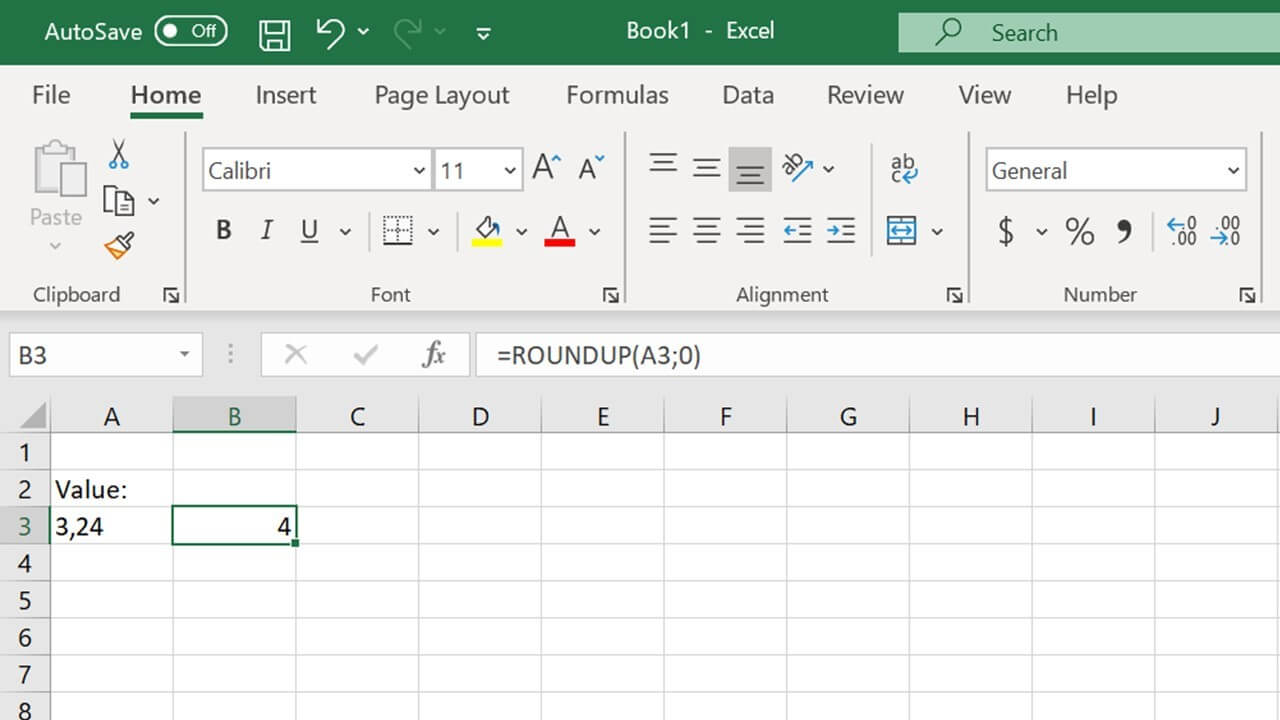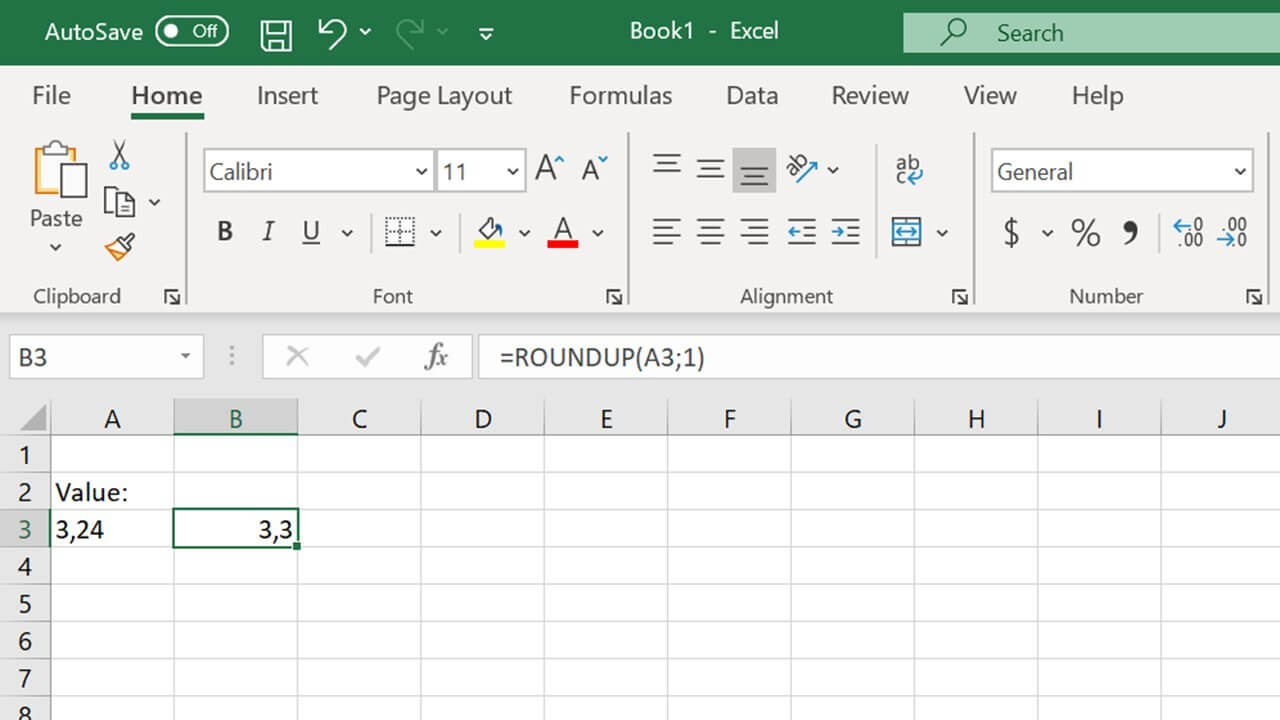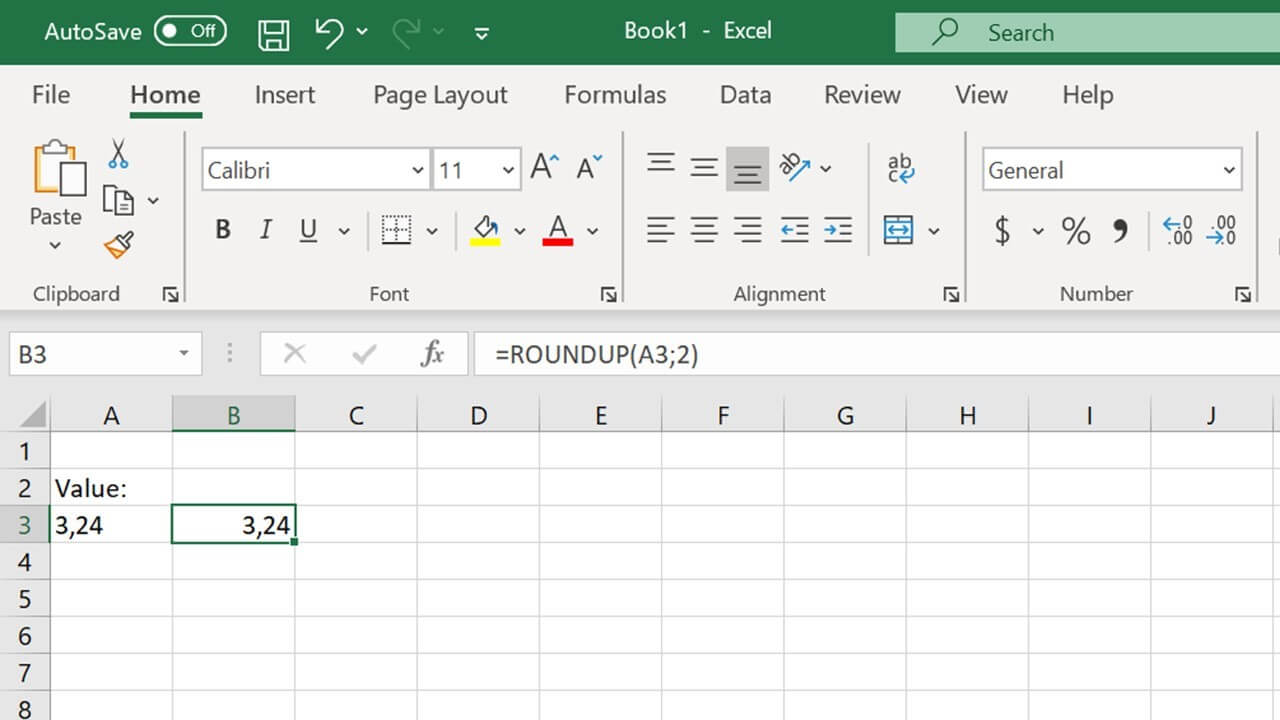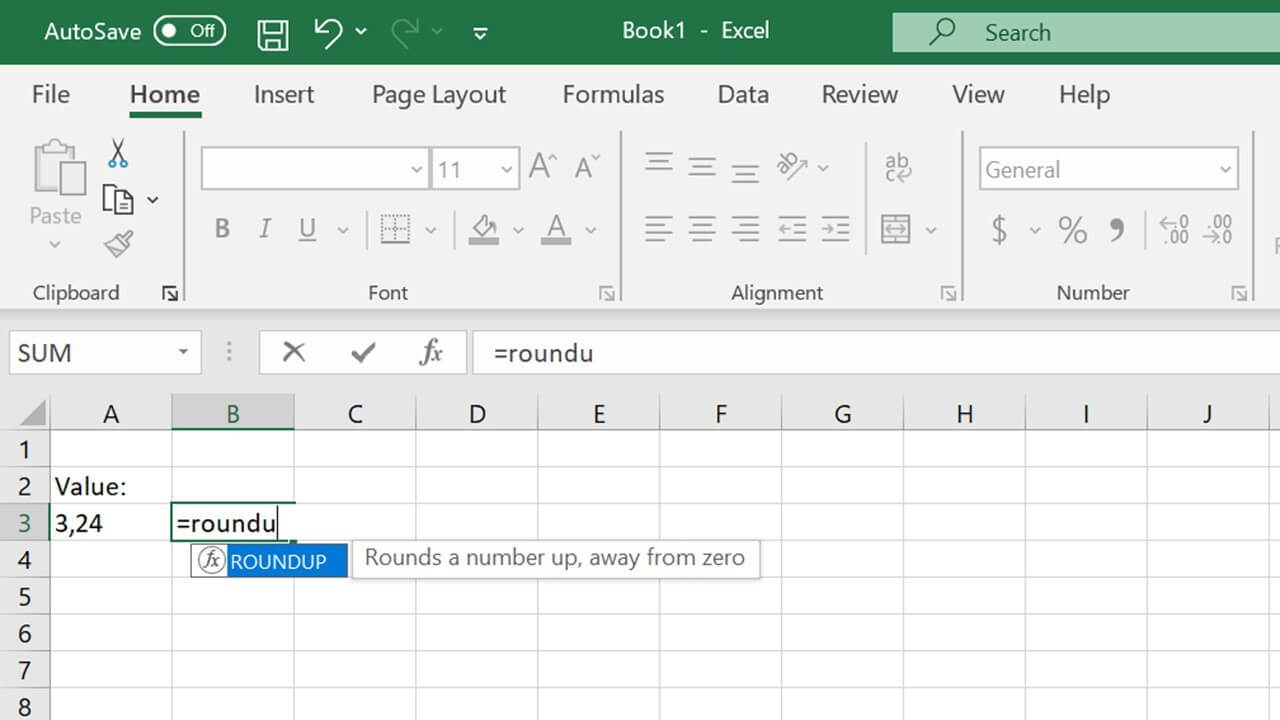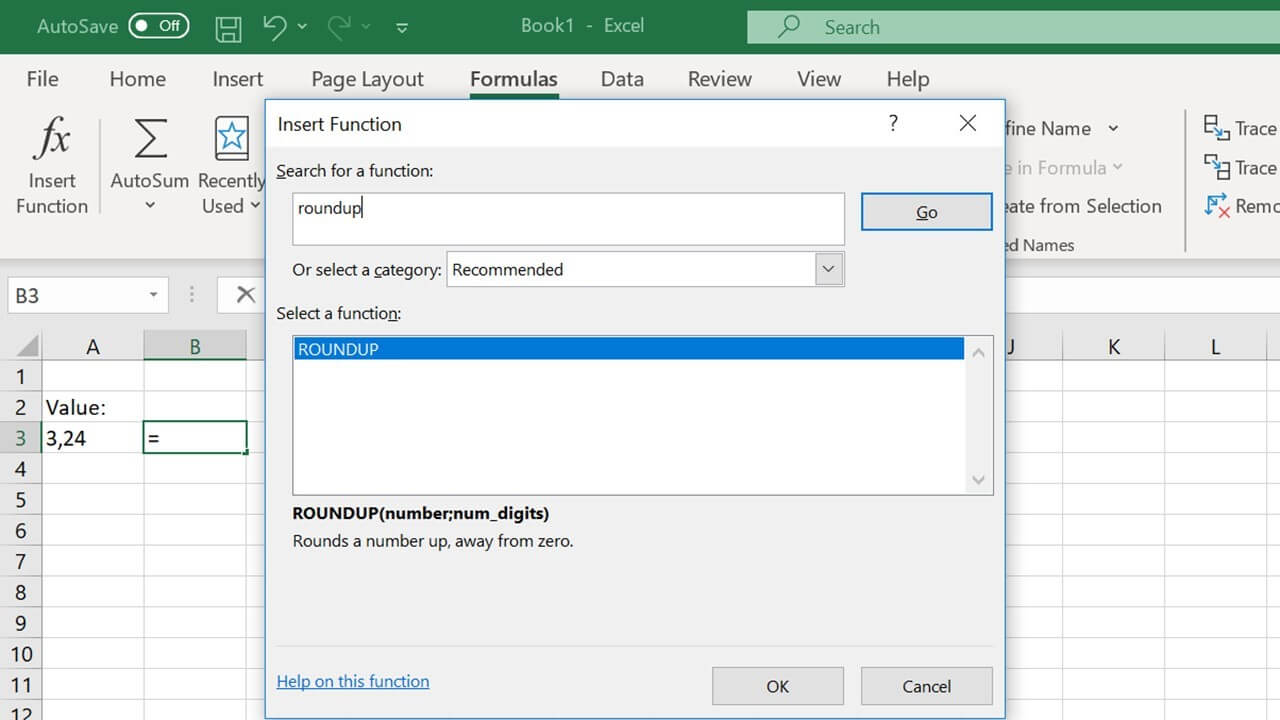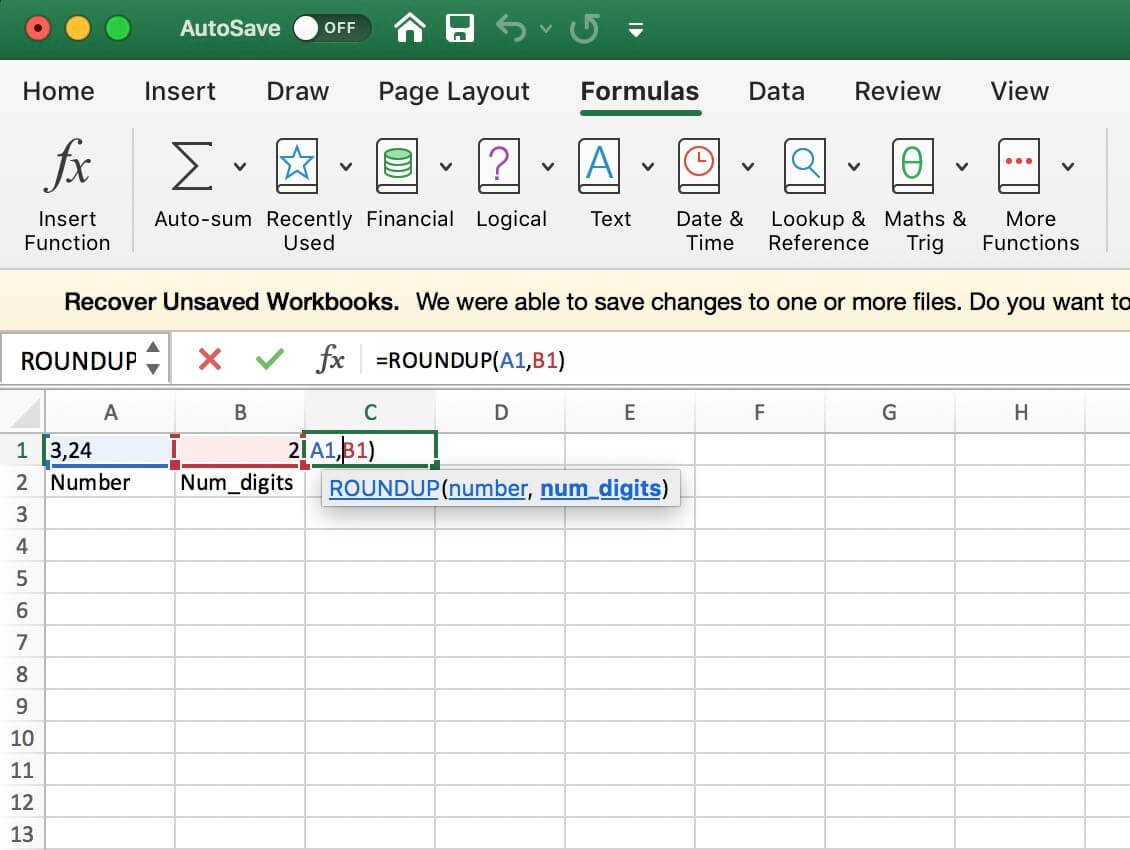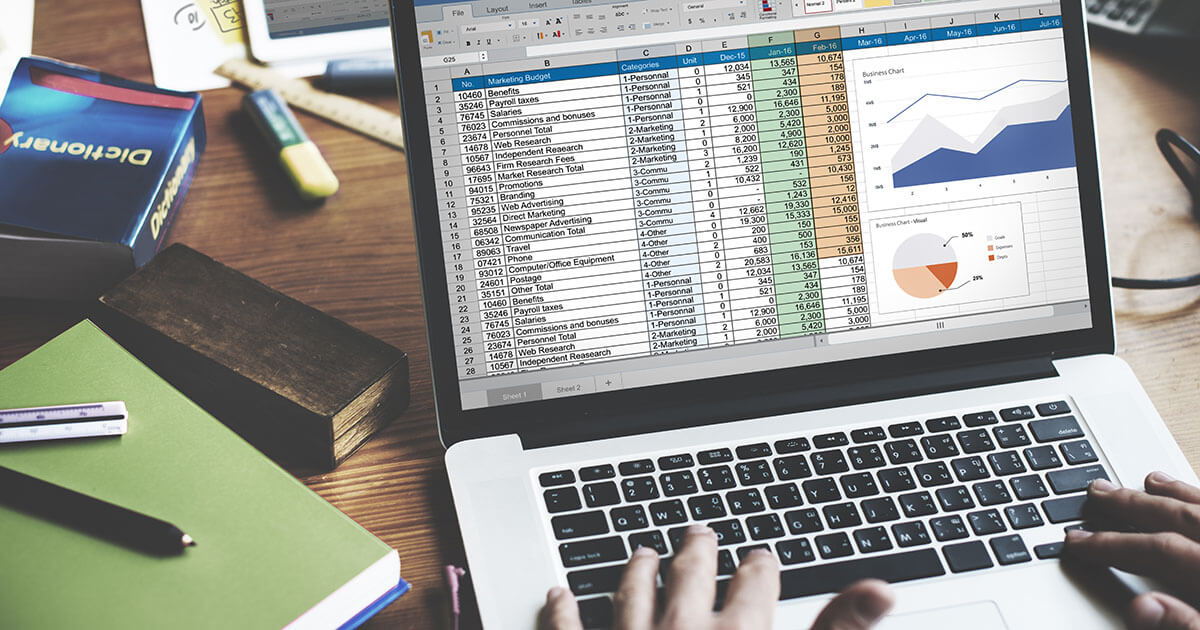Excel ROUNDUP function: How to use it correctly
You do not need a degree in mathematics to be able to round up figures. It’s a simple mathematical operation. But rounding thousands of figures in an Excel spreadsheet one-by-one is a cumbersome task. With the Excel ROUNDUP function, rounding many figures all at once couldn’t be easier.
Do not confuse Excel ROUNDUP and ROUND
Excel provides different functions for different calculations, for example ROUNDUP and ROUND. Before using either, you should know the difference between the two. Which function to choose depends on what you want to achieve:
ROUNDUP increases the figure to the next higher unit:
=ROUNDUP(figure; number_places)ROUND adjusts the figure to the nearest unit based on commercial guidelines:
=ROUND(figure; number_places)The number you specify for “number_places” will determine the number of decimal places to which Excel will round a “figure”. Let’s take the figure 3.24 as an example:
Round up the figure 3.24 to 0 decimal places: 4
=ROUNDUP(3.24; 0)Round up the figure 3.24 to one decimal place: 3.3
=ROUNDUP(3.24; 1)Round up the figure 3.24 to two decimal places: 3.24
=ROUNDUP(3.24; 2)Let’s look at the difference to the ROUND Excel function by using the same example:
- ROUND 3.24 to 0 decimal places: 3
- ROUND 3.24 to 1 decimal place: 3.2
- ROUND 3.24 to 2 decimal places: 3.24
Rounding means adjusting the figure to the unit that is closest. The rounding threshold is 5. At or above this value, we round up; below it, we round down. Example for rounding to 0 decimal places:
- ROUND 3.499999999999 to 0 decimal places: 3
- ROUND 3.5 to 0 decimal places: 4
In Excel it’s just as easy to round up as it is to round down. The ROUNDDOWN function makes it easy to round down figures.
Using the Excel ROUNDUP function
Functions in Excel can be used in two ways: manually or using the Function Wizard. In both cases, you need to specify two values: the figure to be rounded and the number of rounding digits. Excel ROUNDUP displays the result in the cell containing the function.
Entering the Excel ROUNDUP function manually
Place the cursor in the cell where you want to position the Excel ROUNDUP function and enter the following command:
=ROUNDUP
Excel will display the full name of a function after its first four letter have been entered, in this case “ROUNDUP”.
Once selected, the Excel ROUNDUP function takes the parameters in parentheses. Entries are confirmed by pressing the ENTER key. The result of the ROUNDUP function is displayed in the cell.
Function Wizard for the Excel ROUNDUP function
Click on “Formulas” in the menu bar and then on “Insert Function” to the far left. You can then select the desired function from a list and adapt it based on various criteria. In this case, double-click on “ROUNDUP” to open the Function Arguments window. Enter the values for the figure and the number of rounding digits in the corresponding boxes and click OK to complete.
Dynamic use of Excel ROUNDUP
If you want to use the Excel ROUNDUP function to calculate multiple figures using different forms of rounding, it makes sense to copy the values from other cells. This speeds up the process of applying the function.
In the following example, the figure to be rounded up is copied from cell A1 and the number of rounding digits from cell A2. The result is to be displayed in cell C1. Here’s how to use Excel ROUNDUP with the Function Wizard:
- Step 1: Select cell C1.
- Step 2: Click on “Formulas” in the menu bar. Click on “Insert Function” on the left.
- Step 3: Type “roundup” + [Enter]
- Step 4: Double-click on “ROUNDUP” and place the cursor in the “Number” box
- Step 5: Select cell A1. The cell name appears in the text box of the Formula Builder. Place the cursor in the “Num_digits” box and hit DONE.
- Step 6: Select cell A2. The cell name appears in the text box.
In this way, the Excel ROUNDUP function can be used to easily display values via direct entry in the formula and by dynamically referencing values from other cells.