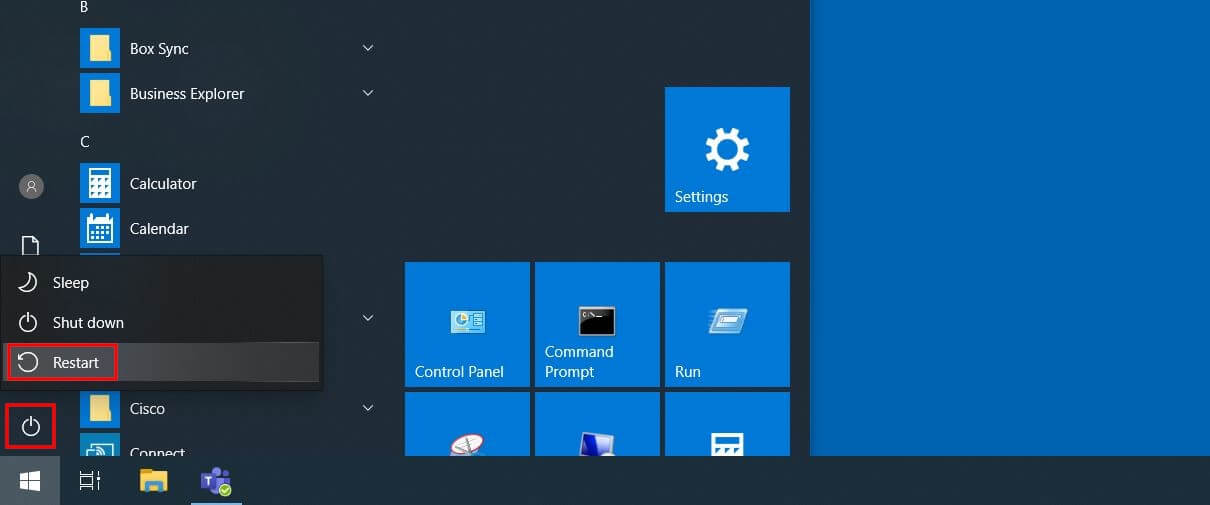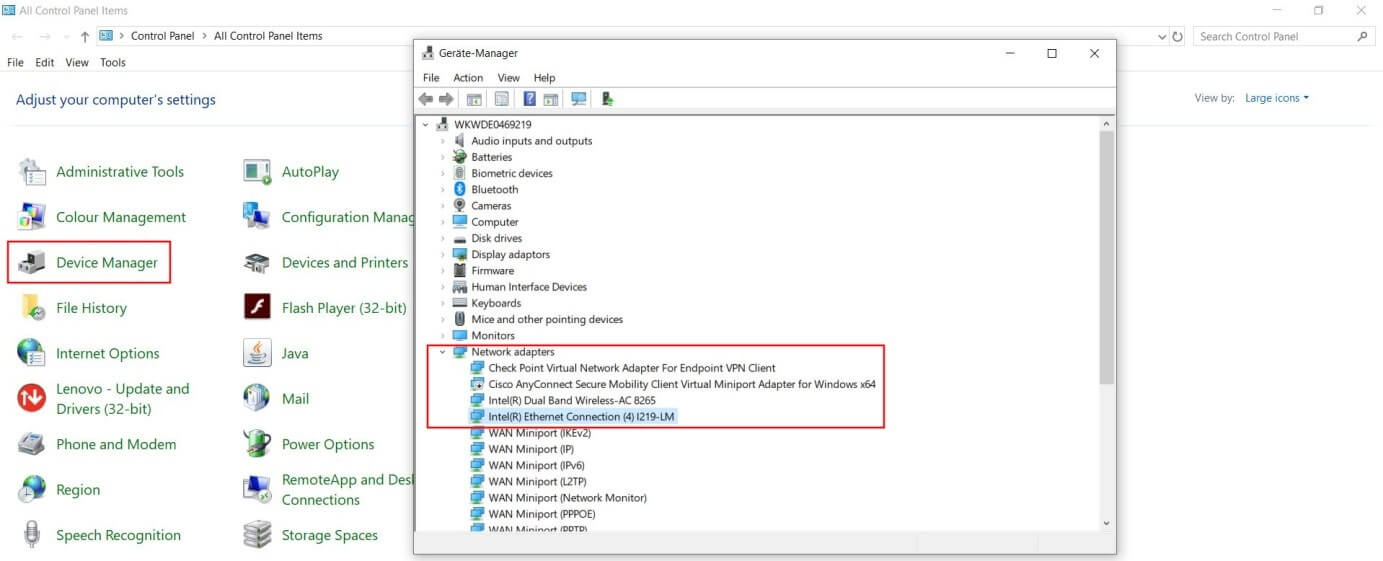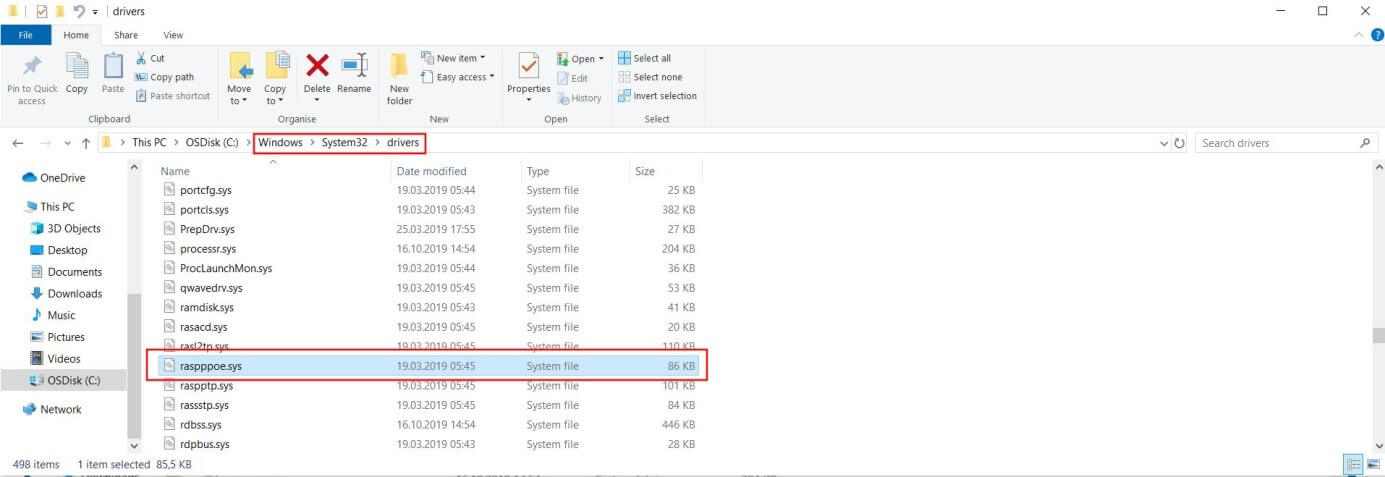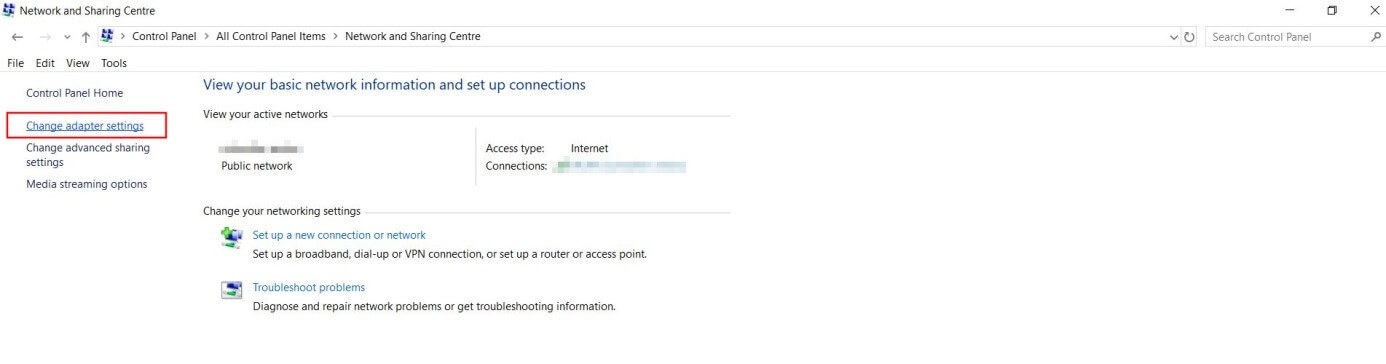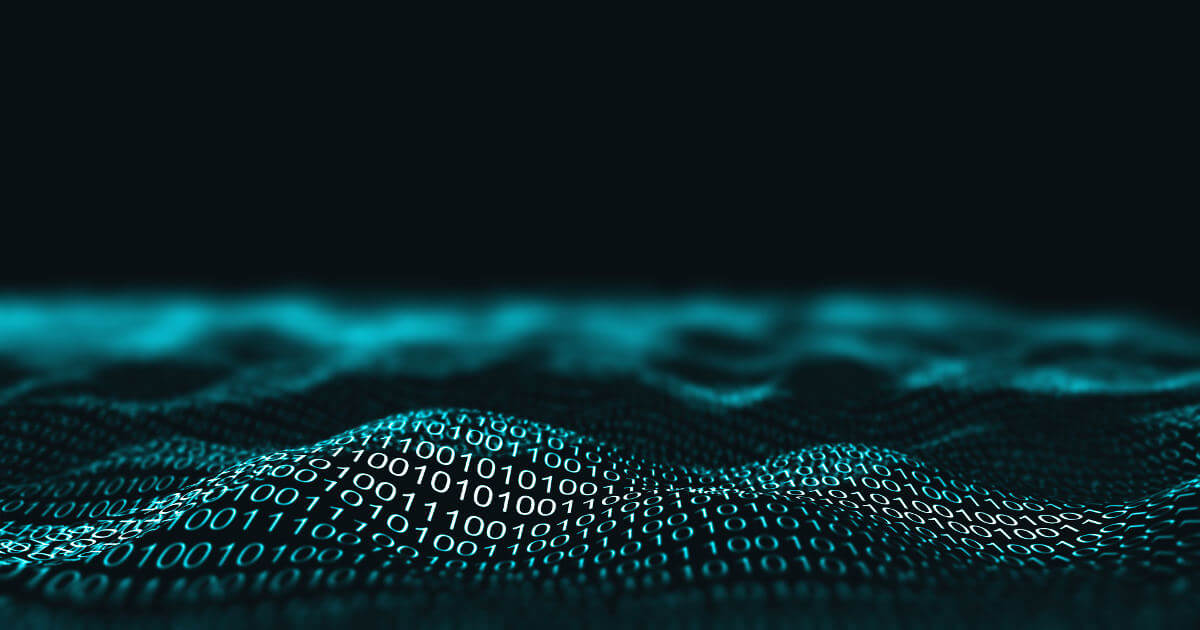Error 651 | explanation and troubleshooting
When it comes to computers at home or at work, it’s difficult to find a way around Windows. The operating system made by Microsoft is included for free with most PCs, which makes it a convenient option for private and professional users. In terms of features and performance, the various Windows versions leave little to be desired for if it weren’t for the suddenly appearing errors, that can rarely be decoded based on the error message alone.
Among these cryptic notifications is Error 651. While it’s best known in the context of Windows 7, Error 651 also poses a problem for newer versions like Windows 8 and Windows 10 when a LAN network connection is being established. What’s behind this Windows error and how can the connection problem be solved?
Windows Error 651: What’s behind it?
Even if your computer is correctly connected to the router or modem with a network cable, there’s no guarantee that you’ll be able to connect to the Internet. Incorrect configurations, for example, or old or missing drivers on a system could lead to error messages. A typical network problem of this kind is Error 651, known from the Microsoft systems Windows 7, Windows 8, and Windows 10. It looks something like this:
Error 651: The modem (or other connecting device) has reported an error.
In newer versions, like Windows 8 and Windows 10, Error 651 is usually due to a problem with the network adaptor, which is where the hardware of the PC meets that of the network device. Concretely, the culprit is usually a driver that was incorrectly installed, is out of date, or is completely missing from the network adapter.
Error 651 can also be traced back to RASPPPOE (RAS PPP over Ethernet), especially in Windows 7. This universal driver, which is saved in the system file raspppoe.sys, is often used in place of the official driver from the manufacturer of the network device. If this file is damaged, it may result in connection problems.
Error 651 in Windows 8 and Windows 10 only comes up when trying to establish a connection with a LAN cable. Wireless connections using WiFi are not affected by the problem, meaning that you can fall back on your WiFi connection in case you encounter this error.
Troubleshooting Error 651 in Windows 10 – a how-to guide
Running into connection error 651 is an indication that communication between your PC and your DSL router or DLAN adapter has been interrupted. Unfortunately, since there can be different reasons for this, there isn’t a universal fix for the problem. However, the following four approaches offer you a good shot at tackling Error 651 in Windows 10.
Solution 1: Restart the network device and PC
Before you look into drivers or concrete network settings, you should try restarting your devices. This means disconnecting your router or DLAN adapter from the power source and reconnecting it after around 30 seconds.
If you’re still having connection problems, you can also try restarting your computer. To do this in Windows 10, open the start menu using the Windows icon, click the “On/off” button, and then click on the option “Restart”:
Solution 2: Reinstall network adapter drivers
Drivers play an important role in network communication. If a device is connected to your PC with a LAN cable, the network adapter has to be equipped with an appropriate and up-to-date driver package. Windows 10 takes care of this automatically, but there’s always the possibility that the driver software is out of date or damaged or even that it’s missing entirely. In this case, reinstalling your network adapter drivers is the quickest way to solve any resulting problems, such as Error 651.
You’ll need administrator privileges to install or de-install system drivers!
The individual steps for reinstalling your network adapter drivers are as follows:
- Open the control panel using the start menu (Windows icon).
- Select “Device Manager” from the list of control panel elements.
- Open the entry for “Network Adapters” by clicking on the arrow icon.
- Right-click on Ethernet Connection, which is responsible for establishing LAN connections, and select “Deinstall.”
- Afterwards, restart Windows 10. As soon as the system is running again, it will automatically load and reinstall the driver software you just deleted. Alternatively, you can download the driver for the adapter directly from the manufacturer’s website and install it manually.
Solution 3: Replace current version of the file raspppoe.sys
As mentioned above, Windows sometimes uses the universal adapter RASPPPoE to set up network adapters, meaning that the file raspppoe.sys is another possible culprit behind malfunctions in network hardware. So if your connection failed with Error 651, it could be that this file is damaged. If you have a second Windows device where the LAN is working as usual, you can replace the damaged raspppoe.sys with an intact version. To do so, follow these steps:
- Open the directory \Windows\System32\drivers on the working Windows PC.
- Copy the file named raspppoe.sys (right-click and “Copy”) onto any external storage device such as a USB stick or external hard drive (right-click and “Paste”).
- Connect the storage device to the computer with the 651 error. Open the directory \Windows\System32\drivers and replace the raspppoe.sys file with the one from your storage device.
- Re-start Windows 10.
If you don’t have access to the raspppoe.sys file (in order to copy and delete it), you can give yourself the necessary authorization, as long as you’re an administrator or have administrator privileges. You can do so via the following steps:
- Right-click on the raspppoe.sys file.
- Choose the menu item “Properties.”
- Click on the “Security” tab.
- Change the access authorization for your user account.
Solution 4: Use manual settings for speed and duplex mode
If you haven’t had any success with the first three solutions, you can also try to manually adjust the settings for broadband connections. Specifically, this means setting the transmission rate for LAN connections to at least 10 Mbit/s (full duplex) - in Windows 10, it’s possible to go up to 100 Mbit/s or even 1 Gbit/s.
In order to manually define the network speed, follow these instructions:
- Open the Control Panel using the Windows start menu.
- Choose “Network and Sharing Center”.
- Click on “Change adapter settings” in the menu on the left side.
- Right-click on the LAN connection that’s causing the 651 error and choose “Properties” from the pop-up menu.
- Choose the “Configure” button and then go to the “Advanced” tab.
- Select the entry “Speed and Duplex Mode” from the list and then set your desired value (min. 10 Mbit/s full duplex).
How to troubleshoot Error 651 in Windows 7 and 8
This error in LAN connections isn’t specific to Windows 10. Users of Windows 7 and 8 will also be familiar with the problem, which can stem from communication difficulties between the PC’s network hardware and the router or modem. If you use one of these operating systems and run into Error 651, you can try the solutions we discussed above for Windows 10. Error 651 in Windows 8 and 7 can frequently also be solved with these four methods:
- Restart the network device and/or computer
- Update and/or reinstall the network adapter’s driver software
- Replace the current version of the file raspppoe.sys
- Manually define the maximum broadband speed
As of January 14, 2020, Microsoft no longer offers official support for Windows 7, meaning that technical support and security updates are no longer available. Paid support for companies is still available until 2023. If you are not a paid business customer, we recommend updating to a newer version of Windows. Learn more in our article on the end of support for Windows 7.