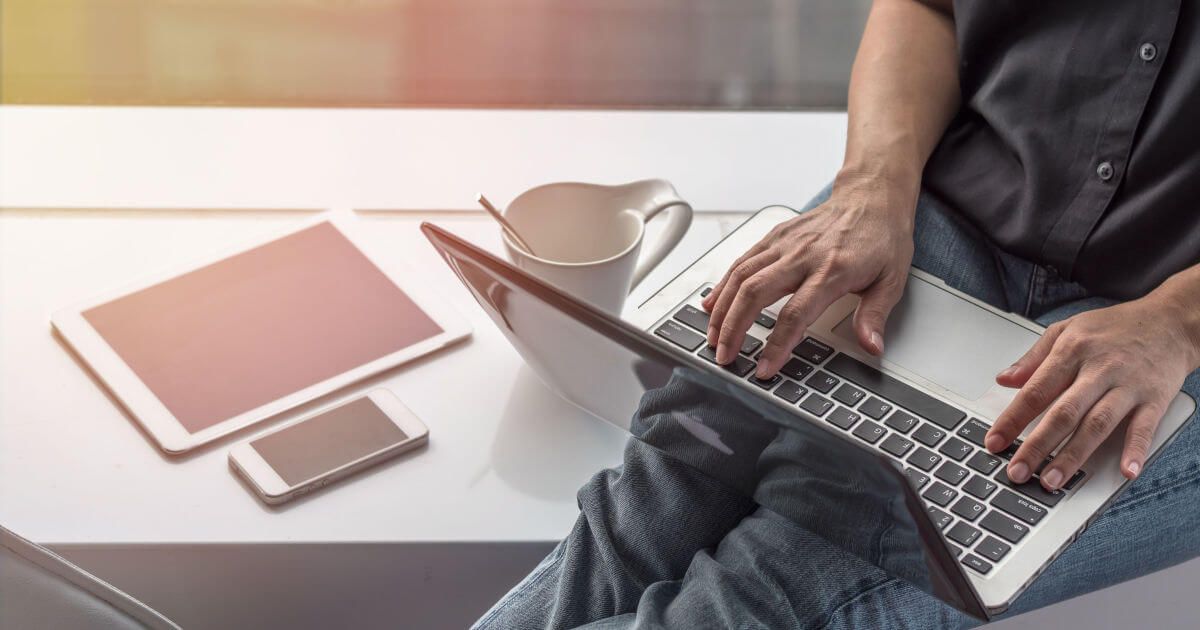How to install and configure Mod_rewrite for Apache on CentOS 7
Apache's mod_rewrite can be used to manipulate URLs. It is compiled into the base Apache Web Server. This module provides the ability to manipulate URLs prior to determining the appropriate file or handing off to a script. It can help you, if you want to offer different URLs for the same file. This is most commonly used when a visitor goes to a certain web address, but the server returns a different page. This module uses a rule-based rewriting engine to rewrite requested URLs on the fly. It supports an unlimited number of rules to provide a really flexible and powerful URL manipulation mechanism. It can hide sensitive information, such as query strings, from URL requests. This can potentially enhance website safety.
In this tutorial, we will explain how to enable mod_rewrite and demonstrate some common ways to use it in Apache on CentOS 7.
Requirements
- A server running CentOS 7
How to install Apache
Before we begin with the mod_rewrite module setup, we need to install the Apache web server.
To install Apache, run the following command:
sudo yum install httpd -yAfter installing Apache, start the httpd service and enable it to start automatically on boot.
We can do this using the following commands:
sudo systemctl start httpd.service
sudo systemctl enable httpd.serviceNext, we should allow access to the default Apache port 80 (HTTP) using firewalld.
We can do this by running the following command:
sudo firewall-cmd --permanent --add-port=80/tcpNow, reload the firewall service for the changes to take effect.
sudo systemctl restart firewalld.serviceEnable mod_rewrite Module
The mod_rewrite module is enabled by default on CentOS 7. If you find it is not enabled on your server, you can enable it by editing 00-base.conf file located in /etc/httpd/conf.modules.d/ directory.
sudo nano /etc/httpd/conf.modules.d/00-base.confAdd or uncomment the following line:
LoadModule rewrite_module modules/mod_rewrite.soSave and close the file, then restart the httpd service:
sudo systemctl restart httpdEnable .htaccess File
Once the mod_rewrite module has been activated, you can set up your URL rewrites by creating an .htaccess file in your default document root directory. A .htaccess file allows us to modify our rewrite rules without accessing server configuration files. For this reason, .htaccess is critical to your web server. Before we begin, we need to allow Apache to read .htaccess files located under the /var/www/html directory.
You can do this by editing httpd.conf file:
sudo nano /etc/httpd/conf/httpd.confFind the section <directory /var/www/html> and change AllowOverride None to AllowOverride All
<Directory /var/www/html>
AllowOverride All
</Directory>Save and exit.
Now restart Apache to put the change into effect:
sudo systemctl restart httpdConfigure Rewrite Module
In this section, we will explain basic mod_rewrite syntax and give some examples.
You can write RewriteRules using the following format:
RewriteRule pattern substitution [flags]- RewriteRule: This directive specifies the name of the the mod_rewrite directive that you want to use.
- Pattern: This directive specifies a regular expression that matches the desired string
- Substitution: This directive specifies the path of the actual URL of the page with the information you want to display.
- Flags: A flag is a tag at the end of the Rewrite Rule directive that specifies optional parameters that can modify the rule.
Let's discuss RewriteRules with some examples:
Redirect www to non-www
If you want to redirect users from www to a plain non-www domain, you will need to create .htaccess file in Apache document root directory.
Change directories to your Document root:
cd /var/www/htmlCreate the .htaccess file:
sudo nano .htaccessAdd the following content:
RewriteEngine On
RewriteBase /
RewriteCond %{HTTP_HOST} ^www\.(.*)$ [NC]
RewriteRule ^(.*)$ http://%1/$1 [R=301,L]Save and exit the file.
We can use curl to test that the www domain redirects to the non-www domain:
curl -I http://www.yourdomain.comYou should see the following output:
HTTP/1.1 301 Moved Permanently
Date: Mon, 03 May 2016 18:20:53 GMT
Server: Apache/2.4.6 (CentOS)
Location: http://yourdomain.com/
Content-Type: text/html; charset=iso-8859-1Above output shows the non-www redirect location http://yourdomain.com/
Redirect non-www to www
If you want to redirect users from a plain non-www domain to a www domain, add the following content to your .htaccess file:
sudo nano /var/www/html/.htaccessAdd the following content:
RewriteEngine On
RewriteBase /
RewriteCond %{HTTP_HOST} !^www\. [NC]
RewriteRule ^(.*)$ http://www.%{HTTP_HOST}/$1 [R=301,L]Save and exit the file.
Now, use curl command to ensure that the non-www domain redirects to the www domain:
curl -I http://yourdomain.comYou should see the following output:
HTTP/1.1 301 Moved Permanently
Date: Mon, 03 May 2016 18:20:53 GMT
Server: Apache/2.4.6 (CentOS)
Location: http://www.yourdomain.com/
Content-Type: text/html; charset=iso-8859-1Above output shows the www redirect location http://www.yourdomain.com/
Redirect All Website Pages
If you want to redirect all pages from "olddomain.com" to "newdomain.com", edit the .htaccess file:
sudo nano /var/www/html/.htaccessAdd the following content:
Options +FollowSymLinks
RewriteEngine on
RewriteCond %{HTTP_HOST} ^www.olddomain.com$ [OR]
RewriteCond %{HTTP_HOST} ^olddomain.com$
RewriteRule ^(.*)$ http://www.newdomain.com/$1 [R=301,L]Save and exit the file.
Now, use curl to test that the "www.olddomain.com" domain redirects to the "www.newdomain.com" domain:
curl -I http://www.olddomain.comYou should get a 301 Moved Permanently response that shows you the new domain redirect location.
Deny File Type Access
If you want to deny users to access specific file types such as: .pdf, .css, .gif, .png, or .bmp then edit your .htacces file:
sudo nano /var/www/html/.htaccessAdd the following content:
RewriteEngine on
RewriteRule .*\.(pdf|css|gif|png|bmp)$ - [F,NC]Save and exit the file.